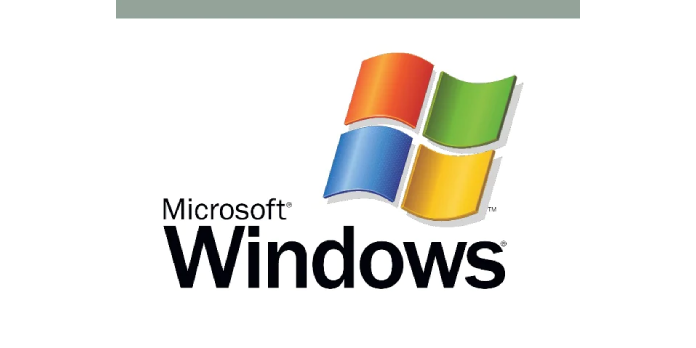Here we can see “Booting Windows into Last Known Good Configuration”
“Last Known Good Configuration” is a recovery option available from the Advanced Boot Options menu in all Windows versions. It can be a vital asset when attempting to recover a PC that isn’t working properly. This article explains how to start your computer in the “Last Known Good Configuration” mode to try to restore and recover it.
Concerning the Last Known Good Configuration
When Windows starts up, you can tell it to use an older backup of parts of the Windows Registry that are frequently misconfigured and cause many bootup and driver/hardware issues. This state is known as Last Known Good Configuration, and it’s crucial for getting back into your computer after a failed update, driver installation, or program setup. LKGC can also recover from infections like viruses, spyware, and other malware. An older knowledgebase article has more advanced information on how Last Known Good Configuration works.
Last Known Good Configuration resolves issues
The following are PC issues that can be resolved by booting into LKGC:
- A driver update triggers a blue screen of death when your machine boots up.
- A recently installed Windows Update or Automatic Update prevents your computer from fully launching.
- Viruses, trojans, and rootkits are interfering with your computer’s startup procedure.
- Newly installed gear is interfering with the operation of other devices.
- Software that was recently installed was incorrectly written or conflicted with other programs.
Problems that the Last Known Good Configuration did not solve
Unfortunately, powering up your computer in Last Known Good Configuration will not solve all of your Windows difficulties. It will not assist the following in particular:
- The computer is running slowly or is performing poorly in some other way.
- Programs crash at random intervals.
- You’ve been having driver-related troubles for a few days now (spanning multiple boot-ups of your computer).
Booting into the Last Known Good Configuration on your computer
If your PC fails to start up completely, returning it to its Last Known Good Configuration might often assist.
Boot-Up Directions
Begin with a completely turned-off PC and follow the steps below:
- Turn off your computer completely and check to see if it has come to a complete stop.
- Wait for the screen with the manufacturer’s emblem to finish before turning on your computer. While the manufacturer’s logo (HP, Dell, Acer, Samsung, Toshiba, Lenovo, etc.) is displayed on the screen, your computer is performing a self-test known as POST. It detects attached hardware restores it to a working state.
- As soon as the logo screen disappears, begin tapping (not pressing and holding) the F8 key on your keyboard frequently. Important note: on some laptops, you may also need to hold down the Fn key simultaneously.
- If the Windows loading screen appears, you did not press the F8 key fast enough, and you should return to step 1.
- Otherwise, a screen like the one below, named “Advanced Boot Options,” should appear. It may look slightly different depending on whether you’re using an older or newer version of Windows:
- Use the keyboard to browse the option labelled “Last Known Good Configuration (advanced)” and press the Enter key once you’ve arrived at the Advanced Boot Options page.
Windows will now use the backed-up snapshot of the CurrentControlSet registry key. If a registry misconfiguration caused your problem during the last boot cycle, this should fix the issues you were having with your Windows PC.
There are issues gaining access to the Last Known Good Configuration
If you’re having issues reaching the Advanced Boot Alternatives menu, consult the knowledgebase page on accessing the Advanced Boot Options menu for further information and troubleshooting options.
Conclusion
I hope you found this information helpful. Please fill out the form below if you have any queries or comments.
User Questions
1. When you boot to the last known good configuration, what is loaded?
If you’re experiencing difficulties starting Windows 7, the Last Known Good Configuration, or LKGC for short, is a technique to get it started. It loads the drivers and registry data from the last time you began and shut down your computer successfully.
2. What happens if F8 isn’t working?
If you can’t get Windows to start normally, you can start it in Safe Mode. F8 is no longer functional in initiating Safe Mode. However, you can reactivate it using the Boot Configuration Data (BCD) Edit command. Press Enter after selecting the Safe Mode you want to boot into.
3. Should I revert to the default boot configuration?
It will override any custom settings you’ve made and use the defaults instead. Likewise, this is unticked on my PC, and I recommend leaving it that way. You can use it later unless you need to address OS issues.
4. How do I find last known good configuration in windows 10?
How do I find last known good configuration in windows 10? from Windows10
5. Windows Advanced Boot Options not working
Need help (Windows Advanced Boot Options not working) from windows