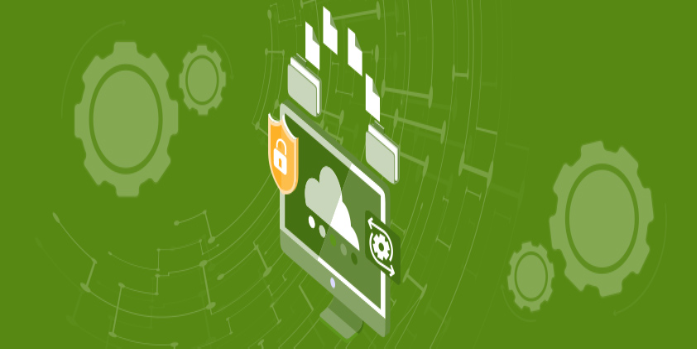Here we can see, “Is Your Vmware Replication Status Not Active? Try This”
You’ve come to the right spot if the VMware replication status appears to be inactive even though the VM is configured for replication.
For certain users, having the replication status remain inactive even after the replication process has been completed successfully can be incredibly aggravating.
Even the vSphere Replication Management Server (VRMS) reports the VM as inactive, adding to the initial annoyance.
This problem can occur in VR situations if the two replication locations use Network Address Translation (NAT) or if a firewall obstructs the network ports required for full replication.
In this post, we’ll look at the best ways to fix this approach for good and restore the VMware replication status to its original state.
Here’s how to change replication not being active on VMware
You should double-check your firewall settings to ensure that the 31031 and 44046 ports aren’t blacklisted.
Your VMware application can use these ports to connect the two replication locations.
The instructions will differ depending on which firewall service your machine is utilizing.
Follow these procedures to unblock the ports indicated above if you’re using the Windows Firewall:
-
- Click Control Panel after pressing the Win+X buttons on your keyboard.
- Select System and Security -> Windows Firewall from the left-hand menu.
- From the left-hand panel, click Advanced Settings and then Inbound Rules.
- Right-click the Inbound Rules and select New Rule from the drop-down menu.
- Add the 31031 port and then click Next.
- Select the protocol type (TCP or UDP) and then click Next.
- Next, select your network type.
- Give the newly created rule a name, and then click Finish.
- Rep steps 1-8 of this procedure, but this time add port 44046 to the list.
2. Use an IPsec tunnel between the two replication sites
If you’re utilizing a NAT in your VR environment, ensure all VR components are excluded from the NAT.
Using an internal or external address is the best way to communicate between all of your VR components.
Follow these steps to construct an IPSEC tunnel between the two replication sites:
-
- Click the Gateways tab in vCloud Air.
- Choose the gateway for which you want to establish an IPsec VPN connection.
- Select Manage Advanced Gateway Settings from the drop-down menu.
- Right-click the gateway name and select Edge Gateway Services from the VPN menu.
- Enable VPN should be checked.
- Complete the entire list of required information by clicking Add.
- Click the OK button.
Conclusion
I hope you found this guide useful. If you’ve got any questions or comments, don’t hesitate to use the shape below.
User Questions
1. How can I verify the status of replication in VMware?
Open the vSphere Client or the vSphere Web Client and log in. Click Site Recovery and then Open Site Recovery from the home page. Select a site pair from the Site Recovery home page and click View Details. Select the Replications tab and click Outgoing or Incoming to obtain details about the virtual machines replicated from this site.
2. What is VMware replication, and how does it work?
vSphere Replication is a VMware vSphere component that is tightly integrated. It’s a virtual machine replication engine that runs on top of a hypervisor. Changed data from virtual machine disks at a primary site is transmitted to a secondary location for a virtual machine that is running.
3. How do you replicate a virtual machine?
To use vSphere Replication to replicate a virtual machine, you must install the appliance at both the source and target sites. Each site in a vSphere Replication infrastructure needs one vSphere Replication appliance. The source and target sites must be connected to configure replications.
4. Replication Appliance won’t connect to vCenter after changing
Replication Appliance won’t connect to vCenter after changing certificate from vmware
5. How do I troubleshoot replication failing between DCs? – Reddit
How do I troubleshoot replication failing between DCs? from sysadmin