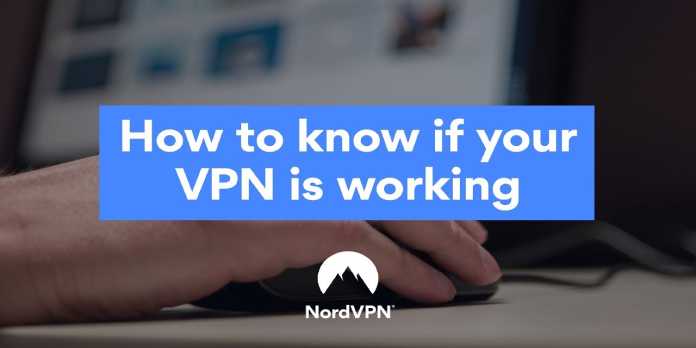Here we can see, “How to Test if Your Vpn Is Working”
- Having a VPN on your computer is beneficial to your privacy and security, but do you know how to check if it’s working?
- Simply masking your IP address does not always imply that your VPN provides you with the highest level of security and privacy.
Having a VPN on your computer is beneficial to your privacy and security, but do you know how to check if it’s working? Checking an online IP detection service is one of the most common exams.
If your IP address is different from what it was before you connected to the VPN, it must be working, right? Wrong.
Many VPN customers mistakenly believe that a simple IP change (which can be done without a VPN) indicates that the VPN is active and safeguarding their connection and privacy.
However, if your VPN isn’t precisely what it claims to be, this false sensation of security may cause more harm than good.
How to check if your VPN is working?
1. Check if you’re connected
-
- In your system tray, look for the VPN symbol.
- To open the VPN client’s primary window, double-click it.
- To see if you’re connected, look at your dashboard.
This may seem insignificant, but your VPN connection may drop at any time. If you use a VPN that doesn’t have a killswitch, your Windows PC will quickly revert to the previous, insecure connection.
As a result, you won’t be connected to your preferred VPN server (even if you believed you were), and your connection won’t be secure or anonymous.
2. Perform a data leak test
-
- Start your VPN client.
- Choose a server to connect to.
- Open your preferred web browser.
- Visit one of the following services:
- Perform a leak test.
- Examine your VPN connection for any of the following data leaks:
-
- IP address
- DNS
- WebRTC
- Location
- Flash IP
- IPv6 geolocation
- ISP
-
You can run the leak tests on any of the servers indicated above just to be sure. If none of these tests picks up any important information from your VPN connection, your VPN is leak-proof.
However, keep in mind that some VPNs may leak data from some of their servers while keeping others secure. We’re not suggesting that you do leak checks every time you connect to a VPN server, but is it really such a bad idea? After all, it’s better to be safe than sorry.
3. Run a speed test
-
- Remove your VPN connection (if connected)
- Open your web browser.
- Take a speed test online.
- Await the outcome.
- Start your VPN client.
- Connect to the server of your choice.
- Repeat the speed test.
- To see how your VPN affects your connection speed, compare the results.
- Run the tests on several servers if you want to see how your location influences your speed.
Naturally, the speed of your VPN is crucial. Using a secure but slow VPN can transform simple, everyday tasks like checking your email into sessions of waiting for the page to load indefinitely.
We advocate using only a one-speed test tool and switching only if it doesn’t appear to operate with your VPN (which isn’t unheard of). Running testing on multiple servers, on the other hand, can help you figure out if and how location influences speed.
It’s worth noting that some VPNs only impose speed/bandwidth constraints on select servers/locations.
Final thoughts on testing your VPN
All things considered, it’s critical to understand how your VPN functions and to test it for leaks at least once a year.
Remember that just because a VPN masks your IP address doesn’t mean it also protects other sensitive data from prying eyes.
Finally, doing speed tests on your VPN will help you figure out if the VPN limits bandwidth/speed and how your VPN connection speed is affected by your location.
Conclusion
I hope you found this guide useful. If you’ve got any questions or comments, don’t hesitate to use the shape below.
User Questions
1. How can I tell if my VPN is up and running?
-
- Check your IP address from the beginning. Ensure your VPN is turned off and go to our “What is my IP address?” page to see your real IP address.
- Connect to a server with your VPN turned on.
- Compare your virtual IP address to your real IP address.
2. How can I tell if my VPN is active?
You may also check the status of your VPN by navigating to Settings > VPN on any device. If you require more than visual confirmation that your VPN is operational, use one of the following methods: Examine for DNS leaks. Examine your network for IP address leaks.
3. Why isn’t my VPN connecting?
If your Android VPN isn’t working, you may not have been granted VPN access. Connect to an available location using the VPN app, and accept the connection. There could be a problem with your iPhone’s settings or account. Restart your iPhone and install the iOS VPN app again.
4. How do you know if your VPN is working? : r/privacy – Reddit
5. How can I be sure that my VPN is working? – Reddit