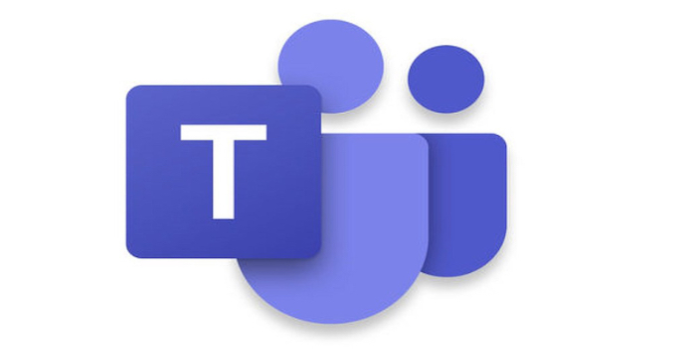Here we can see, “How to: Fix Microsoft Teams Not Appearing in Outlook”
- Microsoft wants its customers to be able to move quickly from one product to the next. One such example is the Microsoft Teams-Outlook integration.
- Microsoft Teams may be accessed simply from the Outlook email client via a simple button.
Users can use an add-in to access Microsoft’s Teams service from the Outlook client. In addition, Microsoft Teams may now be accessed directly from the email client, thanks to the add-in. Some customers, however, have noticed that the Microsoft Teams Outlook add-in is missing from the client.
A Reddit user reported a similar issue with the Microsoft Teams Outlook add-in:
Every day we have at least one user this happens to. It happens to me at least once every 2 weeks. We just want to know if others are experiencing thi
The “Teams” button inside Outlook goes missing. We know how to get it back manually, but it’s a PITA because it’s every day.
Try the following troubleshooting techniques if you’re having difficulties using the Microsoft add-in in Outlook.
What can I do if Teams is not appearing in Outlook?
1. Enable private meetings
-
- For the add-in to display in Outlook, you must allow “Allow scheduling for private meetings” in the Microsoft Teams admin.
- To get started, go to the Microsoft Teams admin center.
- Select Meeting Policies from the Meetings menu.
- Enable the “Allow arranging private meetings” option in the General section.
- Restart Outlook and see if anything has changed.
2. Check firewall and security settings
-
- It’s conceivable that if you have a third-party firewall installed, it’s preventing the connection.
- If you’re using the default firewall or one provided by your antivirus, consider disabling it.
- Accessing the antivirus program’s settings will reveal the option to disable the firewall.
Disable Windows Firewall
-
- Select Settings from the Start menu.
- Select Update and Security from the drop-down menu.
- Select Windows Security from the left pane.
- Select Firewall and Network Protection from the drop-down menu.
- Select Active Network from the menu.
- Toggle the switch to turn off network firewall protection.
After you’ve disabled the firewall, see if you can access the Microsoft Teams Outlook add-in. To allow the connection, add the add-on to the whitelist if it appears.
3. Check user profile
-
- The Microsoft Teams and Outlook user profiles must be the same for the Microsoft Teams add-in to appear in Outlook.
- In Outlook and Microsoft Teams, see if the users have two separate profiles loaded.
- Change the user profile in both apps to the same profile and see if there are any benefits.
4. Enable the add-in in Outlook
-
- Open the Outlook application.
- Choose File, then Options.
- Select the Add-in tab from the left pane.
- Ensure that the Microsoft Teams Meeting Add-in for Microsoft Office is included in the Active Application Add-ins list.
- To save the changes, click OK.
5. Other solutions to consider
-
- As an administrator, install the Microsoft Teams app. This is essential to install the add-in that requires administrator authority on your computer.
- Run Outlook as a regular user. Running Outlook as an administrator can make it difficult to recognize registered COM add-ins.
- Make sure you download, run, and sign in to the Teams desktop app at least once.
- Restart the program first, then Outlook.
Conclusion
I hope you found this guide useful. If you’ve got any questions or comments, don’t hesitate to use the shape below.
User Questions
1. Why isn’t Microsoft Teams showing up in Outlook?
-
- Select Options from the File tab in Outlook.
- Select Add-ins from the Outlook Options dialog box.
- Verify that the Microsoft Teams Meeting Add-in for Office is listed in the Active Application Add-ins list.
2. Why isn’t Microsoft Teams available?
To force a refresh, you may need to restart Teams manually. Solution 1: Right-click the Microsoft Teams icon on our taskbar and select Quit. This restarts the Teams app, and you should be able to see your messages once more.
3. In Outlook, how do you display the status of your team?
Go to your Teams user profile > Settings and then to the General tab. Check the box next to Register Teams as the Office chat app (it requires restarting Office applications). Then, restart Teams and Outlook if necessary to apply the changes.
4. Teams Outlook Plugin constantly missing : r/MicrosoftTeams
5. Teams Meeting Button Missing in Outlook – Reddit
Teams Meeting Button Missing in Outlook | How To Add Microsoft Teams To Outlook from MicrosoftTeams