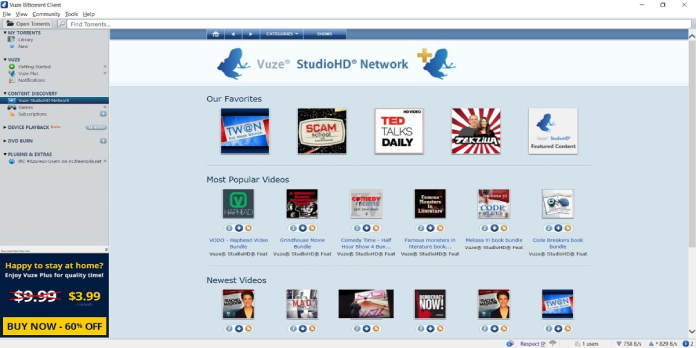Here we can see, “Solved: VPN Won’t Work With Vuze on Windows Pcs”
- Torrenting and peer-to-peer (P2P) sharing are essential components of a genuinely free web experience, and Vuze is a popular application for this.
- If you’re using Vuze with a VPN (and who isn’t? ), there may be times when the two simply won’t work together.
- Although you may use Vuze without a VPN, we don’t recommend it if you value your privacy.
- Our instructions will show you exactly how to restore your VPN’s compatibility with Vuze.
We can all agree that torrenting and peer-to-peer (P2P) are essential components of Internet freedom. However, it’s not the procedure that can land you in trouble; it’s the pirated data you obtain through this way. And aside from uTorrent, Vuze is perhaps the most popular torrent client.
Because of privacy concerns and ISP policies that penalize P2P sharing, you may need to use a VPN. Unfortunately, even though Vuze works well with both VPNs and proxy servers, there are some instances where they won’t.
While VPN was enabled and Vuze was incorporated, some users could not connect with peers. Others reported significant stuttering or Vuze not downloading with VPN (i.e., downloads wouldn’t even begin).
Some people assume port forwarding issues, but based on what we’ve seen, these issues aren’t usually as complicated as they appear.
As a result, we’ve included some potential remedies for the problem below. They should be able to assist you in resuming your torrenting sessions while using a VPN.
What can I do if I’m having VPN problems with Vuze?
1. Reset Vuze’s settings
Vuze has three ways of configuration options for a reason. The Advanced Mode, which is the most advanced in terms of User Proficiency, has a lot of different changes that, if mishandled, might significantly affect Vuze’s performance.
Additionally, certain upgrades or plug-ins can change the settings on their own.
As a result, we propose temporarily removing VPN and returning the Vuze setup to factory defaults. This is very simple to perform, and here are the full instructions:
- VPN should be turned off.
- Vuze’s desktop client should now be open.
- Select Tools > Options from the Main Menu.
- From the left pane, choose Mode.
- Under Reset configuration to default values, click Reset (restart recommended).
- Vuze should be closed.
- Restart Vuze after enabling VPN. Then, try downloading a torrent of your choice to see how it works.
2. Look for a reliable VPN
Rather than offering a remedy, we recommend that you double-check that you’re utilizing a VPN solution that’s up to the job. In particular, there are still some variations between the top VPN products in the congested VPN market.
3. Set up VPN manually
Another option for troubleshooting VPN and Vuze issues is manually configuring the VPN protocol. This can be done under the Advanced part of the settings menu.
The standard process entails automatic configuration, mainly through the use of VPN Helper plug-ins. For example, there is a Vuze VPN Helper for Private Internet Access, which you can use to troubleshoot PIA that isn’t configured correctly.
However, many things can go wrong, and you’ll be compelled to utilize a manual way to correct the problem.
Some customers said that everything was well until the problems appeared, pointing to upgrades as the root cause of the problem.
This could also be due to a router update. Check your router’s settings as well, and make sure your firewall isn’t obstructing encrypted connections such as PPTP or L2TP.
If you’re not sure how to manually configure VPN, follow the instructions below:
- Open Vuze and enable VPN.
- Open Options by selecting Tools from the Main Menu.
- From the left pane, select Mode.
- Under User Proficiency, choose Advanced.
- Then, select Connection > Advanced Network Settings from the drop-down menu.
- Type one of the VPN-related port prefixes in the Bind to the local IP address or interface field. You’ll see WAN MINIPORTs with encryption protocols in parenthesis in the list below.
- Check the Enforce IP bindings even when interfaces are unavailable box to prevent any connection if none of the specified interfaces are available.
- Save your modifications and restart Vuze. For the client to work, the routing gauge must turn green.
4. Modify the protocol and the server (P2P server)
There are also a couple more VPN options to consider. First, we recommend changing your encryption protocol to a different one and attempting to connect.
We’d start with PPTP, the fastest (but the least secure), and work our way down the list. Finally, OpenVPN, which stresses fast bandwidth and up to 256-bit encryption, has the sweet spot.
It’s also worth noting that not every available server allows peer-to-peer (P2P) sharing. As a result, switching between several servers may be a viable solution to your problem.
We suggest contacting your VPN provider to determine if a specific server or geo-location enables torrenting.
Conclusion
I hope you found this guide useful. If you’ve got any questions or comments, don’t hesitate to use the shape below.
User Questions:
1. Is there a VPN in Vuze?
A user-friendly interface, high-speed servers, and private access to the entire web are all included. Hidden processes will not slow down your system in any way. Vuze VPN will bring up a new safe world in front of your eyes. With our 30-day money-back guarantee, there’s no risk.
2. What is the best way to use Vuze with ExpressVPN?
Install and connect to a VPN server in a torrent-friendly nation using the correct VPN (hint: one that doesn’t maintain logs).
Set good options and enable the kill switch (to prevent privacy leaks). (Optional) bind Vuze to the VPN interface to force a VPN connection.
3. What can I do if Vuze isn’t downloading?
If you’re having trouble downloading files with Vuze, disable your VPN first, then go to Tools -> Options -> Mode -> Reset configuration to default values in the torrent client. Finally, exit Vuze, connect to your VPN, and restart Vuze.
4. help new to PIA / vuze : r/VPN – Reddit
5. Windows defender is blocking every single torrent software
Windows defender is blocking every single torrent software I try to install from Windows10