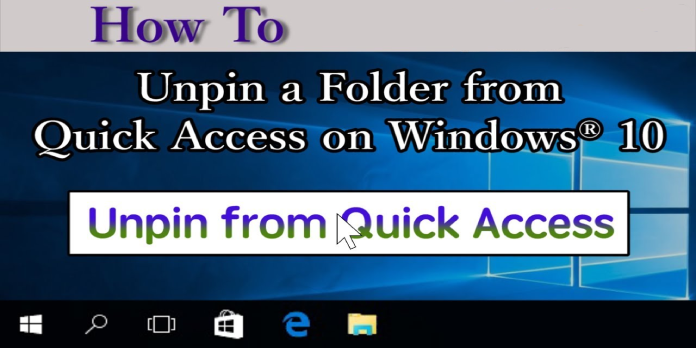Here we can see, “How to: Fix Folder Will Not Unpin From Windows 10 Quick Access”
Quick Access in Windows 10 is the straight replacement for Favorites in Windows 7, and the two have numerous similarities and distinctions.
For those who don’t know, Quick Access in the sidebar in the File Explorer that appears on the left pane of your screen. That’s where you’ll find all of your frequently used programs and open folders, and it’s a productivity benefit in Windows 10.
Quick Access is highly configurable since you can practically drag and drop new entries wherever you want them to appear.
However, some users are encountering issues with this feature, saying that files pinned to Quick Access are occasionally stuck there and cannot be unpinned.
Because this issue may impede productivity, we’ve produced a step-by-step instruction that will teach you exactly how to unpin any folder from QUick Acess in the way it should be.
What can I do about the Quick Access unpin problem?
1. Unpin the old folder and create a new one in its place
You may notice that when you alter the position of a folder in the Quick Access bar, it becomes stuck, and selecting it results in an error message.
As a result, if you run into this problem, create a new folder in the exact location as the one you can’t unpin. It doesn’t have to have anything in it if the name is the same. You can unpin it from Quick Acess and then delete it permanently once it’s been made.
2. Clear the list of recent items in Quick Access
- Right-click the Quick Access star icon in File Explorer.
- Select Options.
- Click the Clear button.
This feature will remove all recent folders from Quick Access, but it will not affect manually added ones.
3. Unpin several objects at once
- Open the File Explorer application.
- Click the Quick Access icon to get started.
- At the top, there’s a blue star.
- Select the Pinned item that’s trapped in the right pane or folder view.
- Select another object to Unpin by pressing CTRL and selecting it.
4. Complete a Quick Access reset
- Open the File Explorer application.
- Go to the following location to find the file:
%AppData%MicrosoftWindowsRecentAutomaticDestinations
f01b4d95cf55d32a.automaticDestinations-msshould be deleted.- The pinned and frequently used items data is maintained here for quick access.
- You can also press Windows + R and type the following at the command prompt:
cmd.exe /c del "%AppData%MicrosoftWindowsRecentAutomaticDestinationsf01b4d95cf55d32a.automaticDestinations-ms"
- When you reopen File Explorer, the list will be filled with the default options.
Conclusion
I hope you found this guide useful. If you’ve got any questions or comments, don’t hesitate to use the shape below.
User Questions:
1. Why am I unable to delete a file from quick access?
Choose Start and type file explorer options into the search box, then press Enter or click the option at the top of the results. Make sure both boxes for recently used files and folders in Quick Access are checked in the Privacy section, then click the Clear button. That is all there is to it.
2. What is the procedure for removing a pinned folder from quick access?
To get started, go to the Quick Access section. Right-click the folder you want to unpin and select Unpin from the menu. When you right-click on something, a menu opens. Unpin from Quick Access using the right-click menu.
3. How can I unpin a pinned item from Windows 10’s fast access?
Any pinned folder can be unpinned from Quick access by right-clicking it in File Explorer’s “Frequent folders” section and selecting “Unpin from Quick access” from the context menu. You can also use this option to unpin default Windows pinned folders (such as Downloads, Documents, and so on).
4. I can not Unpin “Desktop” from Quick Access : r/Windows10
5. Cannot unpin shortcut from Quick access. : r/Windows10