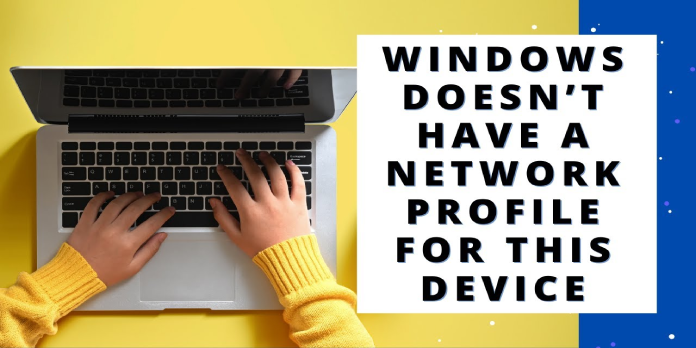Here we can see, “Windows Doesn’t Have Network Profile for This Device Epson Printers”
The Windows does not have a network profile for this device error is a wireless connection problem that some users may experience. An error warning appears when certain users try to connect new wireless devices, such as Epson printers, to Windows desktops or laptops.
How can I enable Epson printers’ network profiles?
1. Double-check the printer’s compatibility with Windows
To begin, double-check that the Epson printer is compatible with the Windows platform on your desktop or laptop. Users can do so by searching for their printer model on Epson’s website’s Find Your Product search box. Then, select Tech Specs and General on the printer’s website to see if its platform is compatible.
2. Install the latest printer drivers
Drivers that are out of date or damaged prevent devices from functioning properly, so make sure you have the most recent driver and the correct version for your printer.
Here’s how to manually update your printer drivers:
- Navigate to the Windows Settings menu.
- Next, go to the Windows Update area under Update & Security.
- Check for updates by clicking the button.
- Next, choose the printer drivers you want to install from the drop-down menu.
Again, we recommend using reputable third-party software to automate and safeguard this process.
3. Opt for the Private Mode
- Using the Windows key + S hotkey, you can access Cortana’s search.
- In the search box, type ‘wifi.’
- To open the window shown below, select WiFi Settings.
- Then click the network mentioned on that window to see the options below.
- Choose the Private option from the drop-down menu.
4. Launch the Network Adapter Troubleshooter application
- Open the search box in Cortana.
- As a search term, type ‘troubleshoot.’
- To open the Settings window, select Troubleshoot settings.
- Click Run the troubleshooter after selecting Network Adapter.
- Press the Next button after selecting the needed network adaptor selection.
- The Network Adapter troubleshooter can then be used to resolve the issue.
5. Set the printer’s port launch options
- By pressing the Windows key and R, you can start the program.
- After typing ‘Control Panel’ into the Run text box, select the OK option.
- Then, type’ printer’ in the Control Panel’s search box.
- To view the window shown below, click View devices and printers.
- Select Printer properties from the right-click menu for the greyed-out printer for which the “Windows doesn’t have a network profile for this device” problem appears.
- After that, go to the Ports tab.
- Choose Configure Port from the drop-down menu.
- Then, on the Port Settings tab, deselect the SNMP Status Enabled option.
- Select the OK option.
6. Verify that the SNMP Service is turned on
Users must also have the SNMP Service operating to connect wireless Epson printers. As a result, some users may be required to enable that service. Users can use this method to see if the SNMP Service is active.
- Open the Run add-on.
- In the Open box, type’service.msc’ and click OK.
- To open the SNMP Service window, double-click it, as shown in the screenshot below.
- On the Startup type drop-down option, choose Automatic.
- Choose the Start option.
- Then click OK to close the window after pressing the Apply button.
Conclusion
I hope you found this guide useful. If you’ve got any questions or comments, don’t hesitate to use the shape below.
User Questions:
1. Why is Windows 10 unable to locate my network printer?
Disabled Windows settings are one of the reasons why you can’t find a printer on your network. The printer is not part of the homegroup. The printer is not properly linked to the network. It is necessary to make updates.
2. Why can’t I find my printer on my network?
On your network printer server, you must enable File and Printer Sharing. The computer will not be able to access the printers until this feature is activated. This functionality must be enabled in order for your computer (and other computers) to connect and print.
3. What should I do to have Windows 10 recognise my wireless printer?
Any printer connected to the same local network through Wi-Fi should be easily found by Windows 10. Select Settings, Devices, Printers & Scanners from the Start menu. Wait for your printer to show in the list after selecting Add a printer or scanner, then choose it and push Add device.
4. Windows doesn’t have a network profile for this device. – Reddit
HP Envy 7640 Series – "Windows doesn’t have a network profile for this device." from printers
5. Printer will not connect with PC – Reddit