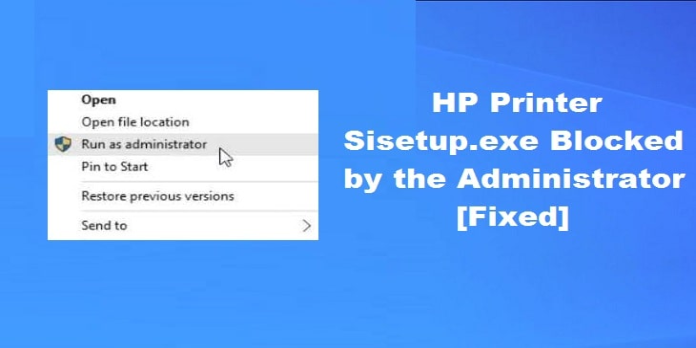Here we can see, “HP Printer Sisetup.exe Blocked by the Administrator”
- The notice HP printer Sisetup.exe blocked by the administrator may appear however, there are solutions.
- Unblock the application and try running the setup file again to remedy this problem.
- For optimum results, install the application using the administrator account.
- To repair For your protection, this app has been disabled; please try installing the software from a different user account.
Microsoft has implemented a precaution to execute any software or installer that requires specific permission. However, this protection can sometimes result in permission issues that prevent valid installers from running, such as the HP printer Sisetup.exe being blocked by an administrator error.
The administrator has banned you from running this software, and this app has been blocked for your protection issue appears when you use the HP printer setup wizard. This could be due to a lack of permissions, as the error says.
We’ll explore some troubleshooting tips in this article to assist you in rapidly resolving the HP printer Sisetup.exe banned by the administrator issue on Windows.
How can I unblock the administrator’s block on the HP printer Sisetup.exe?
1. Unblock the printer setup program
- Navigate to the file that SmartScreen is blocking in File Explorer.
- Choose Properties from the context menu when you right-click on the installer file.
- Check the Security area at the bottom of the window on the General tab.
- A checkmark will appear in the Unblock box.
- To save the changes, click Apply and OK.
- Check if the HP printer Sisetup.exe blocked by the administrator issue has been fixed by rerunning the installer.
SmartScreen will treat the file as safe once you’ve unblocked it, allowing you to finish the installation. However, if the problem persists, run the installer as an administrator.
Install the software as an administrator
- Navigate to the location where the installer is saved in File Explorer.
- Choose Run as administrator from the context menu when you right-click the installer.
- When User Account Control prompts you, select Yes.
- Complete the installation by following the on-screen directions and checking for any improvements.
2. Create a printer account for the administrator
- To access search, use the Windows key and type cmd.
- Select Run as Administrator from the context menu of the Command Prompt.
- Type the following command in the Command Prompt window and press Enter:
- net user administrator /active:yes
- This will make your PC’s hidden administrator account accessible. The command prompt should now be closed.
- Your computer should be restarted.
- You will notice an account named Administrator after the restart.
- Log in with the administrator account.
- If you’re signed in with your personal account, hit Windows key + L to switch to the administrator account.
- Run the HP printer installer file under the administrator account to see if the error HP printer Sisetup.exe blocked by the administrator has been fixed.
Test the printer when it has been successfully installed. Disable the administrator account if the printer is working.
Activate the administrator account under Computer management
- Type computer management in the Windows key.
- To use the app, go to Computer Management and click on it.
- Expand the Local User and Groups section in the Computer Management window.
- Double-click the Administrator icon in the Users folder.
- In the Properties panel, uncheck the Account is the disabled box.
- To save the changes, click Apply and OK.
Computer Management allows you to grant administrator access to your account. This functionality, however, is only available to Windows 10 Pro customers.
Turn off the administrator account
- As an administrator, open the Command Prompt.
- Type the following command in the Command Prompt window and press Enter:
- net user administrator /active:no
- Restart your computer and log in to your personal account once it has been disabled.
Existing administrator accounts are hidden by default in Windows to prevent unwanted access. However, in order to prevent permission concerns, you may need to install software using this account at times.
Check if sisetup.exe is still restricted on your PC after completing these instructions.
If the problem persists, create a new user profile with administrator privileges and install printer software under that profile.
3. Make a new user account
- To launch Settings, use the Windows key + I.
- Create a new account.
- From the left pane, select the Family & Other Users tab.
- Scroll down to the section titled “Other Users.”
- Click Add another user to this computer.
- I don’t have this person’s sign-in information, so click I don’t have this person’s sign-in information.
- After that, select Add a user who does not have a Microsoft account.
- Click Next after entering a user name. It is not necessary to enter a password. However, if you opt to use a password, don’t forget to answer the security question.
- Change the account type by clicking on the newly created account.
- Select Administrator from the drop-down menu.
- Then, to save the changes, click OK.
Restart your computer after the account has been created. Log in to your newly established user profile after the restart, and then launch the HP printer installer. After that, test the printer and then login with your personal profile to see if the problem has been addressed.
Conclusion
I hope you found this guide useful. If you’ve got any questions or comments, don’t hesitate to use the shape below.
User Questions:
1. How do I unblock a program that the administrator has blocked?
Navigate to the file or program that SmartScreen is blocking. Right-click the file to open it. Then select Properties. To make a checkmark appear next to Unblock, click the checkbox.
2. What is the best way to run an EXE file that has been blocked by the administrator?
Select Properties from the context menu when right-clicking on the file you’re trying to open. Toggle over to the General tab. Make sure the Unblock box in the Security section has a checkbox in it. After that, click Apply, and then OK to complete your changes.
3. How do you unblock this app, which has been blocked for your safety?
From your Start menu, desktop, or taskbar, open Windows Defender Security Center. On the left side of the window, click the App and browser control button. In the Check apps and files section, select Off. In the SmartScreen for Microsoft Edge section, select Off.
4. HP Printer not allowing to print : r/techsupport – Reddit
5. HP ePrint is blocking me from printing. : r/techsupport – Reddit