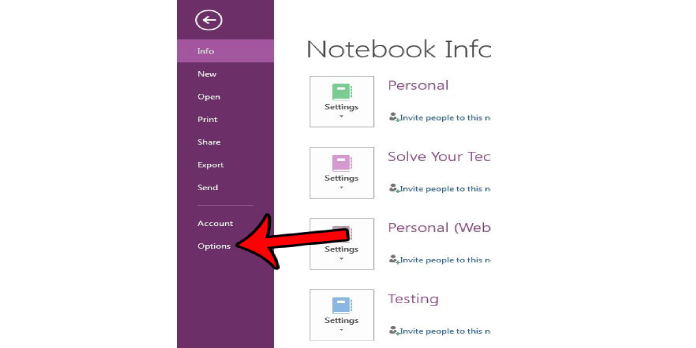Here we can see “How to Remove Website Links from Text Pasted into OneNote”
When you copy and paste content from a website into OneNote, it doesn’t merely copy and paste the text. Instead, you’ll also get a link to the page where you found it. You can turn off this option if you choose, which will force OneNote to only paste the text you copied.
OneNote 2016 vs. OneNote.
Unfortunately, you can only disable this function in the “OneNote 2016” desktop edition of OneNote. The new, universal app version of OneNote that comes with Windows 10—just called “OneNote“—doesn’t have many choices, and you can’t block the web links. So although the current OneNote has a more user-friendly interface, the previous OneNote is just more capable.
The universal “OneNote” program comes with Windows 10, whereas “OneNote 2016” comes with Microsoft Office and is compatible with previous Windows versions. If you’ve installed Microsoft Office, you’ve almost certainly installed both. Even if you haven’t subscribed to Microsoft Office, you can get OneNote 2016 free from Microsoft. Go to the download page and click the “Windows Desktop” option.
It is simple to upgrade from OneNote to OneNote 2016. Your notes are always synchronized with a Microsoft account, so sign into OneNote 2016 with the same account, and your notes will be the same.
How to Turn Off Website Links
- In OneNote 2016, select the “File” button on the ribbon in the top left corner of the OneNote window to disable this feature.
- You’re using the universal version of OneNote if you don’t see a “File” button.
- On the menu on the left side of the OneNote window, select “Options.”
- In the left sidebar, select the “Advanced” category. Then, uncheck the “Include link to source when pasting from the Web” option under Editing.
- When you’re finished, click “OK” to preserve your changes.
Conclusion
I hope you found this information helpful. Please fill out the form below if you have any queries or comments.
User Questions:
1. How can I insert plain text in OneNote?
When you press Ctrl+V on a OneNote page, a new tool called “Paste Options” appears; pick the last icon, paste, and then “Keep Text Only.” After clicking the “Paste Keep Text Only” icon, OneNote will paste it as plain text.
2. How can I find the settings in OneNote?
To access the Settings menu, go to the upper left corner of the OneNote window and click the menu button. The “Settings” icon will display in the bottom left corner from here. Next, you’ll be taken to the following menu, which will appear on the right side of the main OneNote window if you click this.
3. Does OneNote have a planner?
Weekly Planner Template in OneNote lets you write out daily priorities, manage weekly task lists, and keep track of long-term goals. This template includes a goal tracker, dated weekly planner, rainy-day task tracker, and feedback trainer.
4. Problem Pasting Links to Pages in OneNote 2016 4. Problem Pasting Links to Pages in OneNote 2016
5. Can anyone explain why pasting information into OneNote is so slow?
Can anyone explain why pasting information into OneNote is so slow? from OneNote