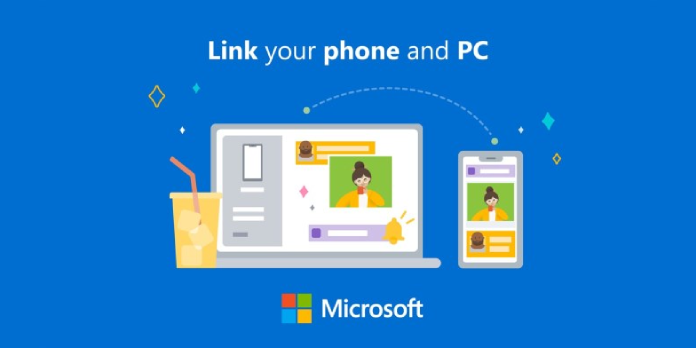Here we can see, “How to Make Calls from Windows 10 Using an Android Phone”
If you have a Windows 10 computer and an Android phone, you should most likely use Microsoft’s Your Phone app. It allows you to accomplish various things, including making and receiving phone calls from your computer. Let’s get started!
What You’ll Need
On Windows 10 PCs, the Your Phone app comes preinstalled. When linked to an Android device, it can mirror your notifications, sync photos, and send text messages. You may also use the program to make and receive phone calls from your computer.
Your devices must meet the following requirements to make phone calls using the Your Phone app:
- Bluetooth must be enabled on your computer, which must be running Windows 10 with the May 2019 Update or later.
- Android 7.0 or above is required on your Android smartphone.
How to Connect Your Android Phone to Your PC
You’ll need to link your Windows PC to your smartphone before you can make or receive phone calls. To use this function, you’ll need to be running Android 7 or higher. Bluetooth capability is also required on your PC.
- Open (or install) the Your Phone app on your Windows 10 smartphone to get started. Microsoft will try to establish a connection between the devices on your behalf. If Microsoft is unable to create a connection, manually begin by following the instructions below.
- Select “Calls” then “Get Started” from the Your Phone app.
- Enter your phone number to receive a link to the Your Phone Companion app on the Google Play market from Microsoft.
- On your Android Phone, download and open the Your Phone Companion app.
- Fill in the details for your Microsoft account. To sign in to the app, use this login.
- Allow the app to access your contacts and make and receive phone calls when requested.
- In this phase, you can also provide permission to read and handle text messages and photographs. Continue reading to learn more about this.
- Then, select “Allow” to run the app in the background.
- Finally, select “Allow” to connect your Android Phone to your PC.
- Return to the settings of the Your Phone app on your Windows 10 smartphone. If it isn’t already enabled, give the computer app permission to make phone calls.
How to Make Android Calls From Your PC
Making a phone call is simple once your Android handset and Windows PC are connected. Take the three actions outlined here.
- On your PC, launch the Your Phone app. Select “Calls.”
- Start a new call with the dialer, or look through your Contact list for the person you want to contact. Directly above the call pad is the Contacts list.
- Select the “Dial” icon from the drop-down menu.
A dialogue window will show when you have an incoming call. This pop-up will let you accept or decline the call, as well as send a text message instead of answering.
There are several other useful functions in your Phone app. Select “Calls” and scroll through your call history to see any recent calls made in the last 90 days. Please remember that you’ll need to grant your PC permission to sync calls from your Android the first time you do this.
Your Phone may also view and send messages and photographs from your Windows PC, as previously stated. To sync your Android texts to your PC, go through steps 1-6 in the connection process. Pictures and messages will appear in the left-hand menu of your app once you’ve connected.
Conclusion
I hope you found this information helpful. Please fill out the form below if you have any queries or comments.
User Questions:
- Is it possible to make phone calls from my computer?
You may make and receive calls from your Android handset on your PC using the Your Phone app. The Your Phone app must be connected to your Android handset through Bluetooth to make and receive calls on your PC.
- Can I use Google to make a phone call?
If you have a Google Voice for Google Workspace account, you can start a phone call from Google Chat. Open a direct message with the person you wish to call on your computer. Google Voice opens and makes the call when you select the phone number.
- How can I pick up a phone call in Windows 10?
When you open the Windows 10 app and select ‘Calls,’ you should see a screen with a dialer on the right and a message in the center requesting authorization from the mobile device. To send the notice, click it and accept it on your smartphone.
- Windows 10’s “Your Phone” app is a pain to use.
- Is there a way to use my computer to make calls using my Android phone number?
Is there a way that I can use my computer to make calls using my Android’s phone number? from AndroidQuestions