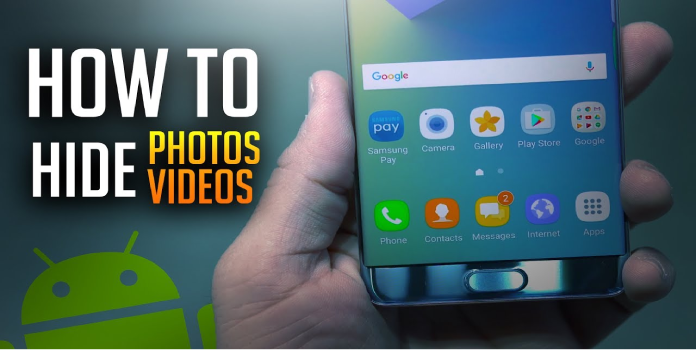Here we can see, “How to Hide Photos on Android”
Solution 1: Hide Pictures Using Google Photos’s Archive
- On your Android device, go to Google Photos and open it.
- Select one or more photographs by tapping on them.
- In the upper-right corner, tap the three-vertical-dot menu.
- To move something to the archive, press the Move to Archive button. Selected photographs are grouped with all other Archived photos.
- Tap the Library at the bottom right, then Archive to access photographs in Archive.
Solution 2: Additional Options to Hide Photos on Android
Check with the manufacturer of your Android device to see if there is a way to secure photos. Samsung, for example, offers Secure Folder on devices running Android Nougat 7.0 or newer, as well as Private Mode on older Android versions. On select devices, LG also includes a Content Lock option to safeguard photographs and movies.
To view protected photos, these vendor-provided techniques require a PIN, pattern, or password once configured. These approaches, in every case, make your images more private than Google Photos’ basic archive option.
Solution 3: Use Digital Private Vault
From the Play Store, get Digital Private Vault.
When you initially use the app, you’ll be prompted to create a PIN and a recovery email. After that, you can import, hide, and lock your photos and videos in the app. You may also create private notes in the app to save sensitive data like passwords, bank account numbers, and other private information. Everything is tucked away and secured with a pin.
Solution 4: Use Native Hiding Features on Samsung
Open the Settings app, then scroll down to Privacy and Security and select Private Mode.
Choose how you wish to get into private mode. In addition to Fingerprints, you’ll need to choose another access method such as PIN, Password, or Pattern. After that, you’ll be able to toggle Private Mode on and off in your gallery, as well as hide your media.
Secure Folder is a new feature available on new Samsung devices running Android Nougat and higher. This is a more advanced version of the Private Mode, with more capabilities. Here’s how to activate it on your phone or tablet.
- Select Lock screen and security or Biometrics and security from the Settings menu.
- Select the Secure Folder option.
- You must first log into your Samsung Account. If you don’t already have one, you’ll need to make one. When you’re finished, click Continue to continue.
- Choose between PIN, Password, or Pattern as well as Fingerprint or Iris as the lock method.
- Continue after confirming the PIN, Password, or Pattern.
- Secure Folder will now appear in your app drawer and on your home screen, allowing you to import and hide your material.
Solutions 5: Hide Photos on LG Android Phone
- Select Content lock from the Fingerprints & Security section of Settings.
- Choose whether you want to use a password or a PIN. After that, you can choose to use Fingerprints.
- Now launch the Gallery app and navigate to the media folder you’d like to conceal.
- To access the choices, tap the three dots in the top right corner and select Lock.
- After that, choose and lock several photographs that you want to hide.
- Open the Gallery app, hit the three dots, and select Show Locked Files to see these locked files.
- You’ll be asked to provide a password, PIN, or fingerprint before being able to see the hidden photographs.
Solutions 6: Hide Using File Manager on Android
- On your Android device, open the file manager.
- Make a folder that begins with a dot (.) and ends with a name. Consider the domain.nomedia.
- After you’ve finished, drag the photographs you wish to hide into this folder, and they’ll be hidden from the Gallery and any other photo app.
- Remember that your photos are still accessible even if they are hidden because they are not locked.
Conclusion
I hope you found this guide useful. If you’ve got any questions or comments, don’t hesitate to use the shape below.
User Questions
1. How do you manage your more private pictures? : r/Android
2. Any way to actually, properly hide explicit photos/media
Any way to actually, properly hide explicit photos/media on Android and Windows 10? from androidapps
3. What app do you use to hide images and videos? – Reddit
What app do you use to hide images and videos? from androidapps