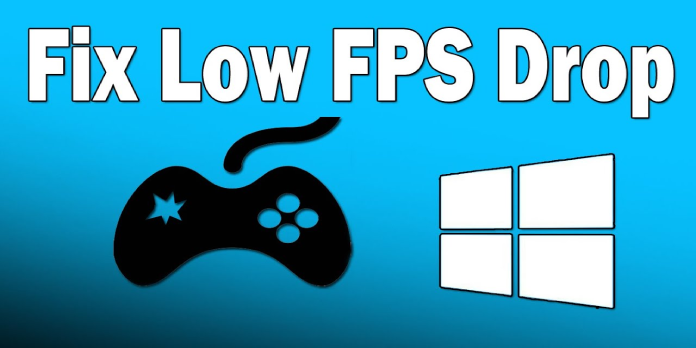Here we can see, “How to: Fix Windows 10 Low FPS Issues”
- Although Windows updates usually resolve most issues, they can occasionally result in low FPS.
- Turning off the Game Bar function is recommended if you don’t know how to cure low FPS.
- Following the procedures below, you can try to disable Game DVR by editing your registry.
- If you’re having trouble with your FPS, try updating your graphics card driver and reading our post for more information.
Windows updates frequently fix a variety of issues with the operating system. However, some customers have reported that the Anniversary and Creators updates have reduced the frame rate of their laptops or desktops.
Frame rates in several Windows 10 games have dropped to 10-20 FPS due to this. Additionally, the Creators Update added an improved Game bar for the new Game Mode.
The Game bar lets you to broadcast gameplay, easily activate the Xbox app, brief record clips and capture gaming snapshots. This may appear to be a good thing, but the FPS loss is mostly due to the improved Game bar.
Continue reading for a list of possible fixes to get your FPS back to where it was before the Windows 10 Creators Update.
How can I improve my Windows 10 FPS?
1. Turn off the Xbox Game Bar
- Enter settings in the search field after pressing the Cortana button. Open the Settings app by selecting it.
- Alternatively, you can launch Settings by using the Win key + I.
- To access the choices seen in the screenshot below, click Gaming.
- Select Xbox Game Bar from the left-hand menu. That option should be turned off.
- On the left side of the Settings box, click Captures.
- Then turn off Background recording, Recorded audio, and Recorder video recording.
By default, the Xbox Game bar is turned on. To begin, turn off the Game bar in the Settings app. As previously stated, you can customize the Game bar’s settings.
2. Turn off the Game DVR
- Start Cortana and type “xbox” into the search box.
- Open the Xbox app by selecting it.
- Select the Game DVR tab from the Settings menu.
- Turn off the Take screenshots using the Game DVR option.
If using the Xbox software to turn off Game DVR isn’t enough, you may also stop it via the registry.
- To open Run, use the Win key + R.
- To open the Registry Editor, type regedit into the Run text box.
- In the editor’s window, open the following registry path:
- HKEY_CURRENT_USER\System\GameConfigStore
- To access the Edit DWORD window just below, double-click the GameDVR Enabled DWORD.
- Click the OK button after typing 0 in the Value data text box.
- Then, in the Registry Editor, navigate to the following path:
- HKEY_LOCAL_MACHINE\SOFTWARE\Policies\Microsoft\Windows
- To create a registry key, right-click Windows and choose New > Key.
- Enter GameDVR as the new key’s title.
- Select New > DWORD (32-bit) Value from the context menu when right-clicking GameDVR.
- As the DWORD’s title, type AllowGameDVR.
- To change the value of the AllowGameDVR DWORD, double-click it. Then, press the OK button after entering 0 in the Value data field.
- You can now close the Registry Editor and restart your computer.
Game DVR is included in the Game bar, allowing you to record video snippets of the more thrilling gaming moments.
Game DVR is still active even if the game bar has been turned off. This is how the Game DVR may be turned off.
3. Install the latest graphics card driver
- To open Device Manager, press the Win key + X.
- On the Device Manager window, click Display adapters.
- Open the context menu by right-clicking the listed graphics card and selecting Update driver.
- Select the option to search for updated driver software automatically.
- If Windows detects anything, proceed to the next step to install the driver and restart Windows.
It’s worth manually checking the manufacturer’s website for graphics card driver upgrades. You’ll also need some other graphics card information, which you may type into the site’s search box.
Device Manager lists your graphics card (typically by model number), and the System Info pane provides further display information.
To discover relevant drivers to download and install, open the card manufacturer’s website in your browser and enter the graphics card details in a driver search box, such as this one.
4. Revert the most recent update
- In the Cortana search box, type recovery.
- To open the window below, select Recovery Options.
- There’s a Get started option under the Go back to the prior version of Windows 10 subsection in that box. So, for example, if Windows was updated less than 10 days ago, you could use the Get started button.
- After then, a blue popup appears, asking why you’re returning. To skip through the dialog boxes, simply select any of the boxes and press the Next buttons.
- Going back to prior builds is the final button to press. To revert Windows 10 to its earlier version, press this button.
Because the low FPS issue appears to be caused by the current version and its Game bar, reverting to the old build is another option.
Minor upgrades can be undone with the System Restore tool, but major updates remove restore points. However, you may still roll back the most recent update to get back to the prior version of Windows 10.
A temporary option in Windows 10 allows you to revert to a previous version, but it is only available for 10 days following the upgrade.
Conclusion
I hope you found this guide useful. If you’ve got any questions or comments, don’t hesitate to use the shape below.
User Questions:
1. What can I do if my FPS is too low on Windows 10?
- Examine the game’s requirements. To run a game with a high frame rate, you’ll need good or excellent hardware.
- Overlays such as the Turn of Game bar and others. The Game bar in Windows 10 adds an overlay that, among other things, allows you to record and broadcast gaming.
- Turn the Xbox DVR off.
- Drivers for the GPU should be updated.
2. What can I do if my FPS is too low?
Change the graphical settings of the game. Most PC games let you modify a variety of graphical settings; the specific options vary per game.
Fullscreen mode should be used. You can play in fullscreen, windowed, or borderless windowed modes in most games.
The game need be repaired or reinstalled.
3. What’s the deal with my FPS suddenly plummeting?
Unoptimized code, glitches, or in-game settings that provide a bigger workload than your hardware can handle can cause a drop in frame rate. What Is a First-Person Shooter (FPS)? The frames per second measurement was not invented by games: Traditionally, movies are shown at a frame rate of 24 frames per second, which means 24 still pictures flash by onscreen every second.
4. Windows 10 Update – FPS Issues (Like many) : r/Windows10
5. Tech support Windows 10 Low FPS : r/ffxiv – Reddit