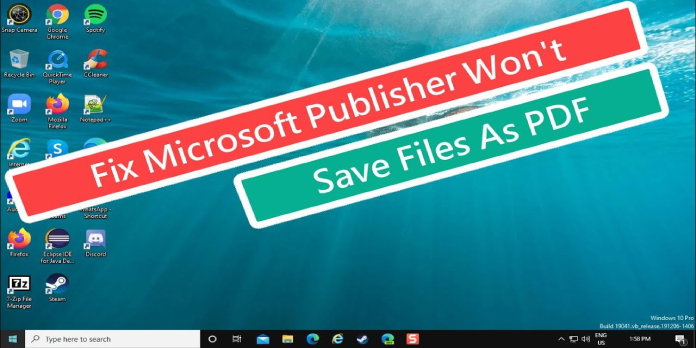Here we can see, “How to: Fix Microsoft Publisher Won’t Save Files as PDF”
- You have every right to suspect compatibility difficulties if Microsoft Publisher doesn’t save files as PDF.
- Using a good PDF reader is the most straightforward approach to coping with these issues.
- Another option is to change your printer settings in Windows, as mentioned below.
- There could be a problem with your Office installation if Publisher isn’t saving PDF files.
Microsoft Publisher is a desktop publishing program developed by the company Microsoft. Because of the program’s nature, it’s widely used to create documents.
Because documents are often intended to be read, it goes without saying that you’ll want to store them in some manner.
Users have been complaining for a long time that saving documents in PDF format in Microsoft Publisher causes problems.
Users may receive the following error when attempting to save a Publisher file as a PDF or XPS: Microsoft Publisher cannot save the file.
The problem can affect multiple Publisher versions, although it appears to be more familiar with Publisher 2016 under Windows 10.
In Microsoft Publisher, how can I save PDF files?
1. Make sure you have the most recent version of Adobe Reader installed
If Publisher isn’t saving PDF files correctly, it’s time to take a step back and look at things differently.
Instead of blaming Microsoft Publisher right away, download the most recent Adobe Reader version and install it on your computer.
Likely, you won’t need to go through the troubleshooting methods listed below. Aside from that, this program is excellent for viewing and annotating PDF files, converting them to Word, and collaborating online.
2. Use Microsoft Publisher 2016 or newer to save PDF files
- Close the Publisher window.
- To begin, press the Start button.
- Go to the Settings menu.
- Go to the Devices tab.
- Choose from a variety of printers and scanners.
- If the option Let Windows manage my default printer is selected, deselect it.
- Under Printers & scanners, select a device different than your default printer. Select either Fax or Microsoft Print to PDF as an example.
- Select Manage from the menu.
- On the next screen, select Set as default.
- Under Printers & scanners, find your printer.
- Then select Manage.
- Set as default by clicking the button.
- Start Publisher and save your document as a PDF or XPS file.
This is a simple solution, but it may be helpful if you’re having trouble converting Publisher to PDF.
3. Use older versions of Microsoft Publisher to save PDF files
- Reduce the size of the photos in your document.
- Remove any vast images or page backgrounds from your manuscript.
- Remove any photos that are translucent from your document.
- Remove any visual effects from your document, such as recolors, brightness, or corrections.
- Install the 64-bit version of Publisher, which is unaffected by the problem.
4. Update, fix or reinstall Microsoft Office if necessary
1. Microsoft Office must be updated
- Create a new document in any Office app, in this case, Publisher.
- Go to the File menu.
- If you’ve opened Outlook, go to Account (Office Account).
- Select Update Options from the menu.
- Click the “Update Now” button.
- You must click Enable Updates for this to work.
2. Microsoft Office should be repaired
- Go to the Control Panel > Navigate to Programs.
- Choose from a variety of programs and features.
- Change can be found under Microsoft Office.
- Click the Repair button after selecting Quick Repair >.
3. Reinstall Microsoft Office if necessary
- Using the Windows Key + R combination, open a new window.
- To open Control Panel, type Control, and press Enter.
- Navigate to Programs.
- Choose from a variety of programs and features.
- Uninstall Microsoft Office by finding it and clicking on it.
- Install Microsoft Office afresh using a new copy downloaded from the official website.
Conclusion
I hope you found this guide useful. If you’ve got any questions or comments, don’t hesitate to use the shape below.
User Questions:
1. What is the best way to save a Publisher file as a PDF?
- Select File > Export from the File menu. Create a PDF/XPS file > Create a PDF or XPS file.
- Type a name for the publication in the File name field.
- Choose either PDF or XPS Document as the Save As type.
2. Why is Publisher stating that it is unable to save the file?
Publisher displays the notice “Publisher cannot save the file,” which most users encounter. This occurs when the user attempts to save the file as a PDF or use the export feature. Another possible cause for this problem is that Publisher fails to recognise a printer.
3. What is the best way to save a Microsoft Publisher document?
Open the Publisher document you’d like to save as a Word document. Select File > Save As and navigate to the location where you want the Word document to be saved. Type a name for the Word document in the File name box. Select the version of Word you want to save for from the Save as type list.
4. can’t export/save to PDF because “can’t detect printer” – Reddit
Microsoft Publisher: can’t export/save to PDF because "can’t detect printer" from microsoft
5. Microsoft Publisher Files : r/indesign – Reddit