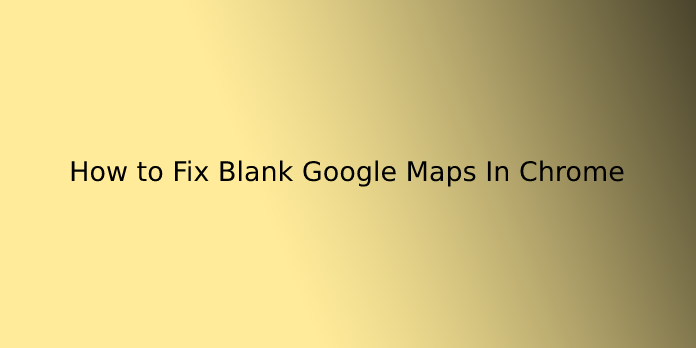Here we can see, “How to Fix Blank Google Maps In Chrome”
A shaky Internet connection and an unfamiliar location do not mix well. We rely heavily on online navigation and location search in this digital age. Google Maps, for example, comes to our aid more often than we realise. It guides us when we are lost in a new location or need to find the quickest route to work.
Unfortunately, no software is perfect, and Google Maps is no exception. On our Android phones or in the Google Chrome browser, we occasionally see blank Google Maps. This can be aggravating when you’re in a rush to get to an unfamiliar city’s airport or trying to navigate a congested street during business hours.
This problem usually occurs when your browser has too many bugged cookies or your Android app has too much-cached data. Getting rid of the unwanted data from your mobile app or web browser is the best solution for blank Google Maps.
FIX BLANK GOOGLE MAPS ON CHROME
It’s a little more difficult to fix this issue on Google Chrome than it is on Android. It isn’t, however, rocket science. Allow me to guide you through the procedure.
Step 1: Open Chrome’s Settings menu by clicking the three-dot menu in the web browser’s top-right corner.
Step 2: Scroll to the bottom of the page to find the Advanced option once you’ve logged in. It should be tapped.
Step 3: Look for the heading “Privacy and security” here. Content settings can be found under the header. Press the button.
Step 4: On the top of the list, you’ll see the Cookies option. To proceed to the next page, click on it. Here is where you should click. View the complete list of cookies and site data.
Step 5: Have you noticed the smaller search bar beside All cookies and site data in the top-right corner? “www.google.com” should be typed in (.uk for people in the UK, .co.in for India and so on). This will reduce the number of cookies in the list to a single entry for the same term. Select the entry by clicking on it.
Step 6: On the following page, there is a long list of cookies. The ones making your Google Maps blank are labelled gsScrollPos and have a four-digit number attached to them.
To delete all cookies, click the ‘X’ button to the left of each one.
Open a new tab (Ctrl+T) and go to the Google Maps site once you’re done. It should now work normally if you follow all of the above steps correctly.
FIX BLANK GOOGLE MAPS ON ANDROID
To restore the health of your Google Maps app, delete all cached data from the app on your Android phone and reinstall Google Maps with the most recent version. Here’s how it’s done:
Step 1: Navigate to Applications or Apps in your phone’s Settings.
Step 2: Scroll through the list of applications until you find Maps. It should be tapped.
Step 3: Now, you should see the App Details, including Force Stop and Uninstall Update buttons. You should see two separate buttons below all of that: Clear Data and Clear Cache. You may also notice that the options have some memory associated with them. To get rid of all the unwanted clutter on your app, tap on each of them.
Step 4: Go ahead and use the Google Maps app right now. If this does not resolve the problem, your app version is out of date. To update it, you’ll need to go to the Google Play Store. Google Maps can be found in the My Apps and Games section.
Step 5: Select the app from the list and tap it. You should now see two options: Uninstall and Update. You have the option of completely uninstalling the app and then reinstalling the most recent version, or you can hit Update and let the developers help you improve your Maps experience with the most recent fixes.
Conclusion
I hope you found this information helpful. Please fill out the form below if you have any questions or comments.
User Questions:
- What is the problem with Google Maps not loading?
Open the Settings app on your Android phone or tablet. Select Apps & Notifications from the drop-down menu. To locate the Maps app on your device, follow the steps below. Storage and cache options should appear after you select the app.
- What causes Google Earth to become blank?
It turns out that this is due to a faulty cookie that Google has left in your browser. You’ll need to delete it to get things back to normal.
- Does Google Chrome make use of graphics processing units (GPUs)?
Hardware acceleration is a feature in Google Chrome that takes advantage of your computer’s GPU to speed up processes and free up CPU time. However, driver incompatibilities can cause this feature to malfunction, so disabling it may save you some time and aggravation.
- Google Maps (blank) (black/white)
- Google maps not rendering in Chrome browser?
Google maps not rendering in Chrome browser? from GoogleMaps