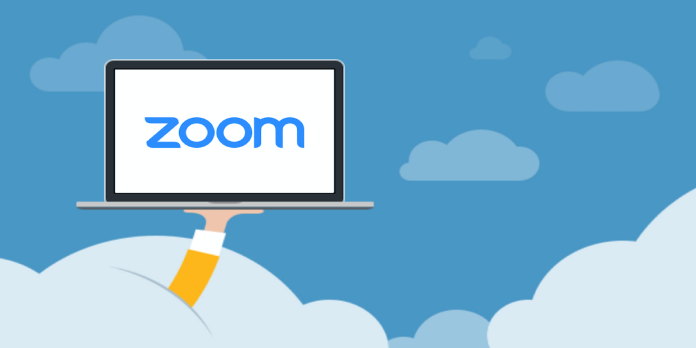Here we can see, “How to Create Polls in Zoom Meetings”
Using polls to collect feedback from your Zoom meetings is a great way to do so. You can use Zoom to create multiple-choice or single-answer polls and see the results in real-time. This article will show you how to make polls for Zoom meetings.
There are a few prerequisites for creating polls for Zoom meetings before we begin. To begin, you (the host) must first be a licensed user. Second, you can only use your Meeting ID to create polls for scheduled meetings or instant meetings (PMI).
We recommend that you only use your PMI for personal meetings, such as those with friends and family members, for security reasons.
Enable Polling for Zoom Meetings
- Before you can create a poll, you must first enable the polling option. Then, sign in to Zoom using your web browser and go to “Account Settings” in the “Account Management” group.
- The “Meeting” tab will now appear. Near the bottom of the screen, find the “Polling” option by scrolling down. Then, toggle the polling slider to the right to turn it on.
It’s time to create your poll now that Polling is enabled.
Create a Poll
- Select the “Meetings” tab in the left-hand pane of the Zoom web portal.
- You can either start a new Zoom meeting or choose an existing one from your meeting list. So we’ll go ahead and select our meeting time.
- You’ll find a box with text saying you haven’t created a poll at the bottom of the page. “Add” should be selected.
- The window “Add A Poll” will appear. The first step is to name your poll and decide whether or not the responses will be anonymous. This means that when you look at the results, you’ll only see that a “Guest” rather than the actual user answered the question.
- Next, please type your question (maximum of 255 characters), choose whether it will be a single or multiple-choice answer, and then type the answers.
- Each question can have up to ten answers.
- By selecting “Add A Question” at the bottom of the window and repeating the process, you can add more questions to the poll. Select “Save” when you’re finished.
You can now launch your poll during the Zoom meeting that you’ve created.
Start Your Poll During the Zoom Meeting
- When the Zoom meeting has started, and you’re ready to start the poll, go to the bottom of the meeting window and select “Polls.”
- The window “Polls” will appear. Select “Launch Polling” after reviewing the questions and answers.
- The polling results will be available in real-time. Select “End Polling” once everyone has voted.
- The poll’s results are now visible. You have the option of sharing the poll’s results with the attendees or relaunching the poll.
- Select the meeting in the web portal’s “Previous Meetings” tab, select “Poll Report” next to the “Report type” option, and generate the report if you want to review the results later. The results of previous meetings can then be viewed.
Conclusion
I hope you found this information helpful. Please fill out the form below if you have any questions or comments.
User Questions:
- Does Zoom Basic have Polling?
Is Polling possible in Zoom’s basic version? No, it isn’t available in Zoom’s free version. To poll participants in a Zoom meeting, the meeting host must be a Licensed user, which means they must have a paid Zoom account.
- How does a Zoom meeting survey work?
When meeting surveys are enabled, the host can distribute surveys to attendees after the meeting has ended. Hosts can use a third-party survey service, such as Google Forms or Survey Monkey, in addition to Zoom’s native meeting survey feature.
- How come Polling in Zoom isn’t working?
The first thing you should do is double-check that Polling is turned on in your Zoom settings. If you’ve enabled Polling but still don’t see the Polls option at the bottom of your Zoom screen, you may need to adjust a setting in the way you launch your Zoom session.
- Feature of Zoom Polling
Zoom Polling Feature from Zoom
- Polling before joining zoom meeting