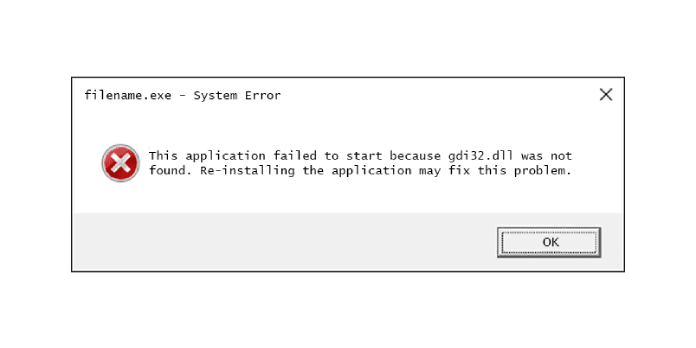Here we can see, “GDI32.dll not found: Fix for Windows XP, Vista, 7, 8 and 10”
Symptoms and description
This Error is linked to the error messages, alerts, warnings, and symptoms listed below.
Symptom 1: A startup error screen with the message “GDI32.dll not found”
Graphics Device Interface (GDI) functions are exported by GDI32.DLL and are used to conduct primitive drawing functions for output to video displays and printers. Low-level drawing, text output, font management, and other functions are performed by calling GDI methods directly from applications. The system will be unable to load correctly if this file is missing or corrupted, and the “GDI32.dll not found” error screen will show.
Here is an example of the “GDI32.dll not found” error screen for Windows XP, Vista and Windows 7:
STOP: c0000135 (Unable To Locate Component) This application has failed to start because GDI32.dll was not found. Re-installing the application may fix the problem.
This problem causes a more generic “Your PC did not start correctly” error screen in Windows 8:
Automatic Repair Your PC did not start correctly Press "Restart" to restart your PC, which can sometimes fix the problem. You can also press "Advanced options" to try other options to repair your PC.
It also causes a slightly different error screen to show in Windows 10:
Your PC ran into a problem and needs to restart. We're just collecting some error info, and then we'll restart for you(45% complete) If you'd like to know more, you can search online later for this error: 0xc0000135
This Error’s Causes
One of the following causes has been identified as a possible cause of this error:
Cause 1: GDI32.dll file is corrupt or missing
Viruses, power outages, and disk write failures can result in files being lost or corrupted. If this is the case, the operating system will be unable to locate the GDI32.dll file, and the boot process will be interrupted due to a “GDI32.dll was not found” problem.
On Windows, the error “GDI32.dll not found” can be fixed
Fix 1: GDI32.dll must be replaced
You can restore the original gdi32.dll file from your Windows XP installation DVD if gdi32.dll is missing or corrupt.
- Put your Windows XP CD into the machine.
- Your computer should be restarted.
- When you get the “Press any key to boot from CD” message, press any key to boot into the CD.
- When the Options screen displays, press R to start Recovery Console.
- To enter your Administrator password, type it in and then press the Enter key.
- Now that you’ve reached the Command Prompt, type the following command, replacing D:\ with the letter of the CD drive and C:\ with the letter of the drive where Windows was installed:
expand D:\i386\gdi32.dl_ C:\Windows\system32\
7. When prompted if you wish to overwrite this file, select Yes, and then press Enter to complete the action.
8. Your computer should be restarted.
Fix 2: Use the SFC command to repair corrupted system files
On Windows Vista and Windows 7, the built-in Windows SFC (system file checker) program can be used to scan and repair a computer’s system files automatically.
The steps to run SFC are as follows:
- Start by booting from your Windows installation DVD.
- Then, after selecting the appropriate language, time, and keyboard input, click Repair your machine.
- Click Next after selecting the Windows installation drive, which is commonly C:\
- When the System Recovery Options box displays, select Command Prompt.
- After that, type the following command and click Enter:
sfc /scannow /offbootdir=D:\ /offwindir=D:\Windows\
D:Windows is the location of the Windows folder, and D:Windows is the letter of the driver where Windows is installed.
Fix 3: Run the CHKDSK utility on the hard disk
If the file integrity of the hard drive has been compromised, the built-in Windows CHKDSK software can be used to scan the disk and correct the file system issues.
The steps to run CHKDSK are as follows:
- Start by booting from your Windows installation DVD.
- Then, after selecting the appropriate language, time, and keyboard input, click Repair your machine.
- Click Next after selecting the Windows installation drive, which is commonly C:\
- When the System Recovery Options box displays, select Command Prompt.
- After that, type the following command and click Enter:
chkdsk C: /f
Substitute the letter C with the letter of the driver on which Windows is installed.
Conclusion
I hope you found this information helpful. Please fill out the form below if you have any questions or comments.
User Questions
1. What exactly is the gdi32 dll file?
GDI32 is a DLL that exposes Graphics Device Interface (GDI) capabilities on video displays and printers. Low-level drawing, text output, font management, and other functions are performed by calling GDI methods directly from applications.
2. In Windows XP, what is Hal dll?
The hal.dll file is a secret file used by Windows XP to interface with the hardware on your computer. A “missing or corrupt hal.dll” error message will appear if the DLL file is damaged, corrupted, or destroyed.
3. What is the best way to locate corrupt DLL files?
The sfc /scannow command will scan all protected system files and replace corrupted files with a cached copy stored in the WinDir percent System32dllcache folder.
4. TranslateCharsetInfo not found in the DLL ‘GDI32.dll’. – Reddit
TranslateCharsetInfo not found in the DLL ‘GDI32.dll’. from techsupport
5. wine-stable: “”gdi32.dll” failed to initialize, aborting” – Reddit
wine-stable: ""gdi32.dll" failed to initialize, aborting" from wine_gaming