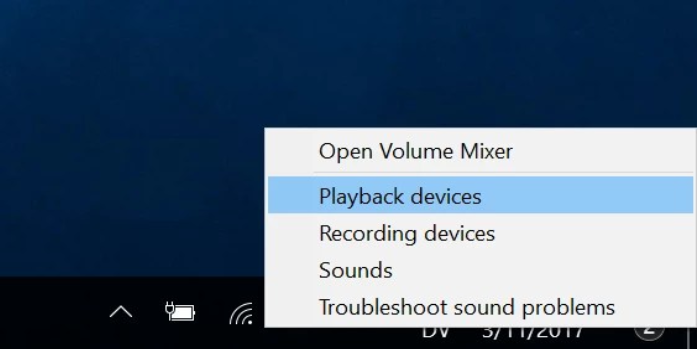Here we can see “Fixing latency and delays in Windows audio output”
While Windows 10 improves audio and video functionality and performance significantly, it also appears to have its fair share of problems and oddities. Delays in the audio output are typical for certain Windows 10 users. This post covers a variety of issues that might occur when playing audio in Windows 10 and possible solutions. This issue can occur with various hardware, but Realtek audio chips have been the subject of numerous reports.
Audio Issues on Windows 10
There are a variety of symptoms. However, the following are the most common and inconvenient audio issues that can be fixed using this guide:
- It can take up to one or two seconds for audio to start playing after a period of silence. The Windows 10 UAC prompt is a wonderful illustration of this since the message box can display, but the accompanying ding does not play until a full second or so later. This may be readily tested by clicking on the audio icon in the taskbar and adjusting the volume level. If the audio notification previewing the volume level takes longer than 100ms to sound, you are most likely experiencing this issue.
- After a period of silence, the first half-second of audio output is garbled.
- The audio and video do not sync in any program or video clip.
Fixing audio glitches and delays in Windows 10
The drivers are entirely to blame for the aforementioned audio problems and delays in audio playback that impact Windows 10 PCs. Unfortunately, audio devices on Windows have long been plagued by poor drivers. While we are finally at a point where most PCs and laptops can play audio out-of-the-box without the need for 3rd party drivers, these WHQL-certified audio drivers are frequently not up to par and have significant issues.
These audio troubles in this scenario can be traced back to a relatively new feature in Windows 10, known as hardware-accelerated audio. While hardware acceleration of audio and video can provide significantly greater performance than software-accelerated audio/video playback, it can also bring serious difficulties and side effects if not properly handled. Enabling hardware acceleration for audio playback in Windows 10 causes latency and delays when setting up the hardware acceleration and starting playback of hardware-accelerated audio in this situation.
Fixing audio glitches and delays in Windows 10
Once the problem has been identified, fixing audio playback glitches and delays in Windows 10 is fairly simple. To begin, pick “Playback Devices” from the context menu of the audio icon in the taskbar.
To open the speaker/headphones properties dialogue, double-click on your primary audio device and select the “Advanced” tab:
Locate the option labelled “Allow hardware acceleration of audio with this device” at the bottom of this window and uncheck it. This will be selected by default, resulting in the issues outlined above. To save your changes, uncheck this box and press “OK.”
The results should be evident right away. Repeat the tests specified in the “Symptoms” section above to confirm that audio delay has been minimised.
Conclusion
I hope you found this information helpful. Please fill out the form below if you have any queries or comments.
User Questions:
1. How can I get rid of audio delay?
The issue is that video and audio take different courses and aren’t necessarily the same length. For example, let’s imagine you’re watching a movie on a Blu-ray player. You’ve used an HDMI cable to connect that player to your TV, and you’ve also used an HDMI cable to connect your soundbar to your TV.
2. What is the definition of digital audio output delay?
The most common reason for audio or sound delay on Samsung TVs is the content or source of the audio and video. If you’ve downloaded a movie and are trying to watch it on your TV, some of the audio delays could be due to the movie file’s audio being out of sync.
3. On Windows 10, how can I modify my latency?
Right-click the wireless icon in the bottom left corner of the Windows 10 taskbar. Select Open Network and Sharing Center from the drop-down menu. On the left side, select Change adapter settings. Choose Properties from the context menu when you right-click your wireless connection experiencing latency issues.
4. Bluetooth audio delay on windows 10 : r/techsupport – Reddit
5. Is there a fix for Bluetooth audio delay? : r/Windows10 – Reddit