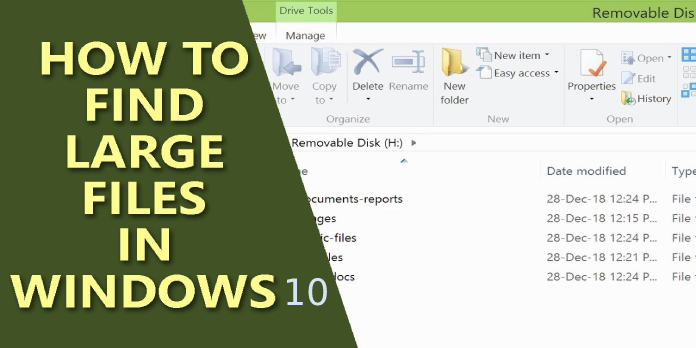Here we can see, “How Do I Find the Largest Files on My Pc in Windows 10?”
- You may need to clear up some space by deleting huge, useless files occasionally.
- The following two brief recommendations will undoubtedly be of great assistance to you.
- You can always use the File Explorer if you need to save storage space.
- There are a plethora of third-party apps available that can identify huge files and help you conserve space.
Get your Windows 10 files and folders back
WinZip makes it simple to locate files on your computer. Install it right now to reclaim your valuable data. This program aids in the discovery of all files, including those in the cloud and on a network.
Is the hard drive on your laptop or desktop more than 75% full? If that’s the case, you’ll need to free up some space on your hard disk.
Disk cleanup software applications can be used to delete temporary files, which is a convenient approach to clear up some storage space.
You can also clear up hard drive space by manually eliminating some of your larger files.
To do so, simply look for the largest files on your computer’s hard disk. We’re here to assist you with this.
In Windows 10, how can I search for files based on their size?
1. Make use of File Explorer
- On the Windows 10 taskbar, press the File Explorer button.
- Go to your C: drive or another drive partition to look for files.
- Alternatively, you can search for files in a specified folder.)
- To access the Search tab, click inside the Search box to the right of Explorer’s window.
- Select All subfolders from the drop-down menu.
- To access the Size drop-down menu, click the Size button.
- Select the Gigantic (>128 MB) option to find the most extensive files.
- File Explorer will then display a list of all files in your specified directory or drive that are larger than 128 MB.
- To fine-tune your search, click the Type option.
- Choose a more particular file type, such as image, audio, or video, to search for.
- By choosing files and pressing the Delete key, you can delete them.
- To delete the deleted files, go to the Recycle Bin and select Empty Recycle Bin.
Although many people use Cortana to search on Windows 10, File Explorer is still the greatest built-in tool for finding files.
So, if you don’t want to use a dedicated file manager, Explorer is a good Windows file manager with many search possibilities.
The choices on Explorer’s Search tab can be used to locate your PC’s most extensive files, as outlined in the technique above.
Some of the larger files on your desktop or laptop may be system files in subfolders within the Windows folder. Any huge file that could be a system file should never be deleted.
Don’t delete it if you’re not sure if a file is a system file. Instead, delete the most significant image, movie, document, and other files within your user folder.
Large program (EXE) files may also be discovered using File Explorer. Don’t delete program files from Explorer because they’ll very certainly appear in the Programs and Features Control Panel applet.
2. Make use of a third-party application
A dedicated file finder tool can assist you in finding documents with maximum accuracy based on your requirements. These applications have features that allow you to delve deep into computer files and find precisely what you need.
As a result, you can search for a file using the following terms:
- Date
- Size
- Type
- Name
- Folder
Many of these tools are available in a range of subscription options, including free ones, but certain capability limitations may apply.
However, the most common file kinds (such as Office files, Outlook emails and attachments, text documents, archives, and multimedia files) are all covered.
If you need to keep some of the larger files after locating them, you can still clear up HDD space by transferring them to Google Drive or OneDrive online storage.
Conclusion
I hope you found this information helpful. Please fill out the form below if you have any questions or comments.
User Questions
1. What is the quickest approach in Windows 10 to search for large files?
- Unhide hidden folders first to ensure that all files are visible.
- Click the folder icon on your taskbar to launch Windows Explorer.
- In the upper right corner, look for the search bar.
- Select the file size range you want to search for from the “Size” drop-down option.
2. What is the best way to figure out what is taking up the most space on my computer?
- Open the Settings menu.
- Select System.
- Select Storage.
- Select Show more categories under “Local Disk C:” in the “Local Disk C:” section.
- Take a look at how the storage is being used.
- To see even more details and steps you can do to free up space on Windows 10, select each category.
3. In Windows, how do I locate huge folders?
Right-click the Name field in File Explorer. Choose a size. The sizes of your files will now appear on the right side of the window. To see the size of a folder, locate it in File Explorer, right-click it, and then select Properties.
4. LPT: Locate the biggest files on your Windows PC : r/LifeProTips
LPT: Locate the biggest files on your Windows PC from LifeProTips
5. Is there a way to find out what the largest files on my computer
Is there a way to find out what the largest files on my computer are? from windows