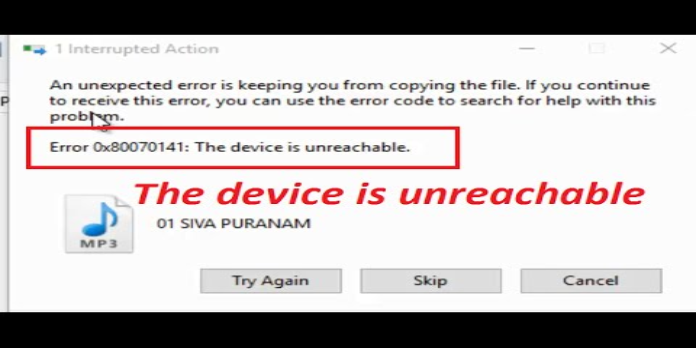How to Fix the Unreachable Device Error 0x80070141 – Error code 80070141 is a Windows 10 error message that appears when you have an unreachable device. This can happen because your device is offline, your device is in a location with no Wi-Fi or cellular signal, or your device is powered off.
What is Error 0x80070141: Device is Unreachable
Error 0x80070141 is a Windows error code that indicates that the device is not reachable. This error may be caused by a number of issues, including a bad network connection, a problem with the device itself, or a problem with the drivers or software that are used to control the device.
What is Causing the 0x80070141 (device is Unreachable) Error?
There are a few potential causes for the 0x80070141 error code, but the most common one is that the device is not connected to the network or is not turned on. Other possible causes include a problem with the network adapter, incorrect network settings, or a problem with the network infrastructure.
Method 1: Running the Hardware and Device Troubleshooter
1) Open the Windows 10 Hardware and Device Troubleshooter by clicking on the link below:
https://www.microsoft.com/en-us/windows/windows-10-troubleshoot?ocid=win10_fix_hdup
2) Click on the “Network and Internet” option.
3) Click on the “Troubleshoot problems with wireless networking” option.
4) Click on the “Run the troubleshooter” button.
5) Follow the on-screen instructions to troubleshoot the problem.
Updating the Network Adapter Drivers
1) Open the Device Manager by pressing the Windows key + X keys and selecting the “Device Manager” option.
2) In the Device Manager, expand the “Network adapters” option.
3) Right-click on the network adapter and select the “Update driver software” option.
4) Click on the “Search automatically for updated driver software” option.
5) Follow the on-screen instructions to update the network adapter driver.
Method 2: Reconnect with a Different Usb Port (if Applicable)
1. Reconnect the device to a different usb port.
2. If the device is still not recognized, the problem may be with the device itself and not the usb port.
Method 3: Update Itunes to the Latest Version (if Applicable)
1. Open Itunes.
2. If an update is available, it will be prompted automatically. If not, skip to the next step.
3. Click on “Itunes” in the top left corner and select “Check for updates.”
4. If an update is available, it will be prompted automatically. If not, skip to the next step.
5. Click on “Itunes” in the top left corner and select “Check for updates.”
6. If an update is available, it will be prompted automatically. If not, the latest version of Itunes is already installed.
Method 4: Install All Pending Windows Updates (if Applicable)
Sometimes, the error 0x80070141 can be resolved by installing all pending Windows updates. Windows Update can be accessed by opening the Settings app and selecting Update & Security.
If there are any pending updates, they will be listed in the Windows Update section. Select the updates and install them.
Once the updates are installed, restart your computer and try again to connect to the device.
Method 5: Shortening the Filename (if Applicable)
1. Right-click the file and select Rename.
2. Delete the file extension and click OK.
The device is unreachable: error 0x80070141
Method 6: Connecting As Media Device (mtp)
1. Open the Settings app and go to Devices.
2. Under Devices, select your device and click on the “Properties” button.
3. Under the “General” tab, click on the “Settings” button.
4. Under “Media devices (MTP)”, check the box next to “Allow MTP connections”.
5. Close the Settings app and try again.
Method 7: Changing Transfer Setting
1. Open Control Panel.
2. Click on Network and Internet.
3. Click on Change adapter settings.
4. Right-click on your network adapter and click Properties.
5. Click the Advanced tab.
6. Under the Property list, select Transfer Mode and click the Properties button.
7. Select the desired transfer mode and click OK.
8. Click OK on the Advanced tab.
9. Click OK on the Properties window.
Error 0x80070141 iphone 11
There could be a problem with your network or your device. Check your network connection and try again.
This error code usually occurs when there is a problem with the network or device.
Error 0x80070141 windows 10
There could be many reasons for this error code, but some of the most common ones are:
-The device is not turned on.
-The device is not connected to the internet.
-Device is not in range of the wireless network.
-The device is not connected to a power source.