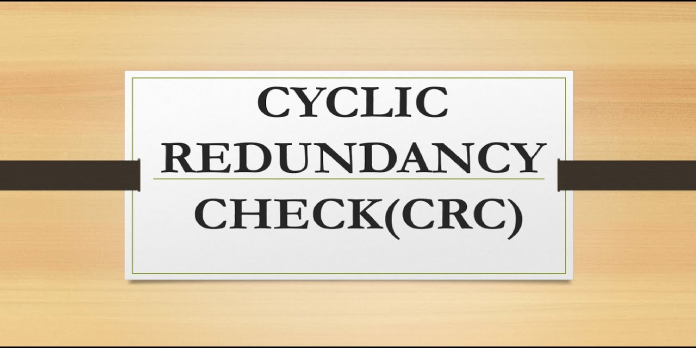Here we can see, “Data Error: Cyclic Redundancy Check–We Have the Fix”
- System errors are inconvenient to deal with because they cause the operating system to stop functioning properly. Finally, but certainly not least, they are usually lethal.
- A cyclic redundancy check is a typical system issue that happens when Windows fails to recognize the devices connected to your computer.
- Even if the changes don’t appear to be in your favor, there are a few things you can attempt if you’re stuck on this problem. First, check out the guide below to learn more about our solutions.
Follow the troubleshooting procedures in this article to resolve the ERROR CRC error code with the Data error (cyclic redundancy check) description.
ERROR_CRC: What it is and why it occurs?
When your system detects inadvertent modifications to raw data, it generates a cyclic redundancy check error code. For example, it’s commonly seen in digital networks and storage devices when Windows detects large disk modifications and fails to recognize the drives linked to your computer.
This issue can also occur in Outlook after the program has downloaded emails to your computer, blocking you from accessing your downloaded items. If your personal folder file is corrupted, you may experience this problem.
How to fix Data error Cyclic redundancy check
1) Check your disk for errors
You may use Command Prompt in Windows 10 to perform a disk check.
Start Command Prompt as administrator, type the command chkdsk C: /f, and press Enter. Replace C with the letter of the partition on your hard drive.
If you don’t use the /f parameter, chkdsk will display a notification saying the file needs to be fixed, but it won’t fix any issues. The chkdsk D: /f command discovers and fixes logical problems with your hard drive. Run the /r parameter as well to fix physical difficulties.
Go to Hard Drives in Windows 7, right-click the drive you want to inspect, and then select Properties > Tool. Next, check the ‘Automatically fix system file errors’ option under the ‘Error checking’ section.
2) Format your hard drive
If the previous approach fails, try formatting the issue drive. This problem should be resolved by formatting and restoring the default disk configuration. Remember that formatting your drive entails erasing all of the files and folders on it.
You can use Command Prompt to format your drive:
-
- Open the Start menu, type cmd, right-click the cmd search result and choose Run as administrator.
- Start formatting the C disk to exFAT by typing the format C: /FS:exFAT > Enter. Substitute the letter of the faulty drive for C:
You can also use the Disk Management program to format your drive:
-
- Select the Disk Management utility from the Start menu by typing disk management into the search box.
- Right-click the drive you wish to format and select Format. choose the Formatting option
- To modify the format process further, follow the on-screen directions > click OK on the warning popup.
- After the formatting process is complete, you can utilize your hard disk. But first, try installing the updates again to see if this activity fixed the problem.
3) Clean your temporary files and folders
Disk Cleanup is the simplest and quickest way to clear your temporary files and directories. Your computer acquires many unwanted files when you use it or visit the Internet.
These so-called junk files can slow down your computer and cause various errors, including the ERROR CRC error code. Clean your temporary files before attempting to utilize your drive once more.
Here’s how to use Disk Cleanup on Windows 10:
-
- Launch the tool by going to Start > typing Disk Cleanup into the search box.
- Choose the disk you wish to clean, and the tool will tell you how much space you can save.
- Choose Clean up system files from the drop-down menu.
Here’s how to use Disk Cleanup on Windows 7:
-
- Open Disk Cleanup by going to Start > typing Disk Cleanup into the search box.
- Select Clean up system files and the drive you want to clean up from the Disk Cleanup description area > click OK.
- Pick the checkboxes for the file types you want to delete on the Disk Cleanup tab > click OK > select Delete files.
4) Use the previous drive letter/ change the drive letter
Try restoring the old letter if the Data error Cyclic redundancy check code happened after you changed the letter of your drive.
-
- Type disk management into the search box > choose the first result > start the program
- Right-click the affected drive > select Properties > select Change the letters and routes of the drivers.
- Click the Change button, then click OK to restore the old driver letter.
5) Install PartedMagic or Recuva
PartedMagic can also cure the Data error (cyclic redundancy check) error code, according to users. PartedMagic is a disk partitioning and data recovery utility that works with various file systems, including FAT16, FAT 32, HFS, and others.
It can format internal and external hard disks, create, move, and delete partitions on hard drives, and clone your drive, among other things.
PartedMagic can be downloaded from the tool’s official website.
Recuva is a robust file recovery tool that can help you recover files from corrupted hard drives. Recuva can recover practically any deleted files thanks to its deep scan function for hidden files. In addition, Recuva was said to have helped many Windows users fix the Data error (cyclic redundancy check) problem.
You can try Recuva for free to see whether it works for you.
6) Use diskpart
The diskpart command can also be used to resolve the Data error (cyclic redundancy check) error code. Diskpart is a powerful tool for managing hard drives, but it might harm your computer if you use it incorrectly. So when using this command, use additional caution and remember that you’re doing so at your own risk.
-
- Start > type diskpart in the search box > right-click diskpart in the results list> Run the program as an administrator.
- To see all of the accessible devices, use the list disk command.
- To pick the faulty drive, type chooses volume X (change X with the volume number allocated to the device).
- To clean the drive, use the clean command.
- You’ll now use the create partition primary command to create a new partition.
- To pick the recently inserted partition, type the command select partition 1.
- Then type the commands activate and format FS=NTFS label=[add the letter your new disk] quickly to activate the new partition. Then, without the brackets, type the command.
- Type letter=Y in the assigned box (replace Y with the letter that you want to assign to the device).
Fix Data error Cyclic redundancy check on Outlook
The cyclic redundancy check issue can also occur on Outlook, as we indicated at the start of this article. Here’s how to make it right:
-
- Check for faults on your hard disk first (see Solution 1 above for more details).
- Use the Inbox Repair Tool to fix your personal folder file. Microsoft’s help page has a step-by-step explanation of how to achieve this.
Conclusion
I hope you found this guide useful. If you’ve got any questions or comments, don’t hesitate to use the shape below.
User Questions
1. How can I resolve a cyclic redundancy check data error?
-
- The CHKDSK utility is used. You must repair the hard disk by using the CHKDSK program from the command prompt to resolve the CRC error.
- SFC Scan should be run.
- Making use of a data recovery program.
2. What can I do if my external hard disk is corrupted?
-
- Open This PC (My Computer) on the desktop and pick the desired external hard disk. Select Properties -> Tools -> Delete from the context menu of the right-clicked item. Select Check from the drop-down menu.
- Use the chkdsk command.
- Make use of Disk Management.
- Make use of diskpart.
3. What does it imply to perform a cyclic redundancy check?
An error detection technique uses a polynomial to construct a series of two 8-bit block check characters that represent the whole block of data. These block check characters are embedded in the transmission frame and checked at the receiver.
4. External Hard Drive is corrupted: Data error (cyclic … – Reddit
External Hard Drive is corrupted: Data error (cyclic redundancy check) from techsupport
5. How do I fix a cyclic redundancy check error on my … – Reddit
How do I fix a cyclic redundancy check error on my external hard drive? from techsupport