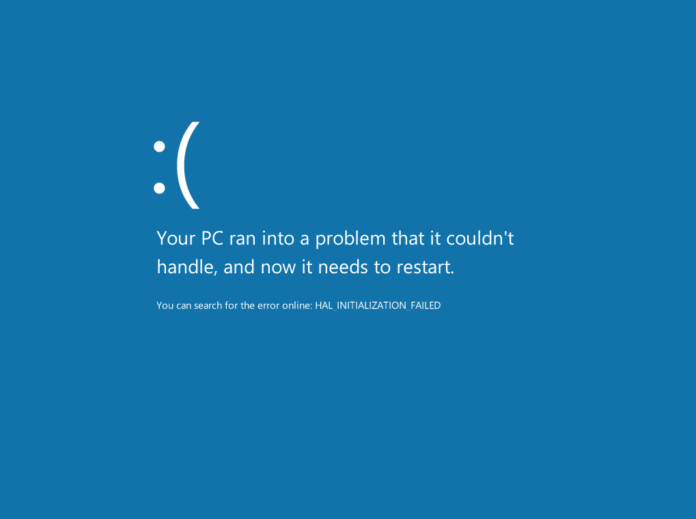The Blue Screen of Death Windows 10 is one of the annoying issues that can bring the processes on your computer to a stop and leave you face to face with an error message. The BSOD arises whenever your operating system experiences a fatal error that it cannot handle with an unattended system shut down as a preventive measure. These errors are relatively rare because Microsoft regularly releases patches for its software; however, they may happen in any case.
What does the Blue Screen of Death mean?
The Blue Screen of Death Windows 10 is a system error that compels the operating system to shut down. The screen is usually accompanied by a sad face emoticon along with an error code. As this code does not reveal a complete solution, but it does provide helpful hints that can lead to determining where exactly the problem is. Some of the most common causes of the BSOD are hardware failure, outdated drivers or problems resulting from the latest update.
When facing the situation of getting a BSOD, try to focus on the stop error code which appears together with the mentioned message. You are able to search this code on Microsoft’s support page or technology forums to help to identify the cause of this error. Some of the most common Blue Screen of Death Windows 10 errors include:
- SYSTEM_THREAD_EXCEPTION_NOT_HANDLED: Most of the time, it is related to either old or bad drivers.
- IRQL_NOT_LESS_OR_EQUAL: Mostly associated with memory or driver problems.
- PAGE_FAULT_IN_NONPAGED_AREA: A fault involving corrupted files or a failure of the hardware is to blame.
- SYSTEM_SERVICE_EXCEPTION: An indication of driver’s conflict and new software updates.
- BAD_SYSTEM_CONFIG_INFO: Suggest a problem in system settings.
How to Fix the Blue Screen of Death Windows 10?
Accessing the Desktop
If your Windows 10 machine is still running after a BSOD, you can start the process of troubleshooting by first, figuring out what might have caused it – recent updates, faulty drivers, or problematic software.
Here are some troubleshooting steps to follow:
- Update Your System Go to the Settings app, look for Update & Security, there click on Check for updates. Updating the drivers may solve apparent compatibility problems because any available updates could be installed.
- Update Your Drivers One of the most common causes of Blue Screen of Death Windows 10 errors is having old drivers installed on your computer. To do this, start the Device Manager and click on the device category that you think is a culprit. Another way is to right click the device and go to update the driver. If the problem still stays, go to the manufacturer’s website and download the latest drivers.
- Delete Unwanted Update or Driver SOME UPDATES CAUSE BSODs; Some updates and drivers may contain bugs that will automatically lead to BSODs. To uninstall these:
- Click on Start and type in the control panel and click on it > programs > program and features > View installed updates.
Choose the last update and click on uninstall.
- Get rid of Incompatible Devices Devices connected to your computer may not support Windows 10. If you have connected a new device recently then, maybe it is the cause of the problem, unplug it and see if the problem is solved. Check compatibility in the periphery with the manufacturer’s support page of the device in question.
No Desktop Access? Here’s What You Can Do
In case you’re unable to get to the Windows 10 desktop after a BSOD, you’re provided with the following options.
System Restore
You are able to roll back to a previous system restore point. Here’s how:
- Turn on the PC and press on the Windows key and Shift+Ctrl+Alt four times to enter the Advanced Startup Options.
- Go to Start, access Control Panel > All Control Panel Items > and click on Troubleshoot > Advanced > System Restore.
- Select a date and time before the appearance of the error and click on Next.
Safe Mode
The next one is Safe Mode, and Windows 10 starts with minimal drivers and processes when you launch it. Once in Safe Mode:
- Users should go to Settings > Update & Security > Windows Update > View update hi
What Causes the Blue Screen of Death Windows 10?
By knowing the causes of BSOD, it will be easier to avoid the same in future. Some common causes include:
- Faulty Device Drivers: An outdated or a damaged driver will lead to system instability and hence result in the creation of BSODs.
- System Disk Issues: A few of the causes of blue screen windows 10 errors include low disk space, corruption of system files.
- Hardware Failures: Sometimes the problems arise due to damage in the hard drives or any other component of the computer.
- BIOS/UEFI Misconfiguration: This is because wrong firmware settings may make your device incompatible with your operating system.
- Unpatched Windows OS: Using older branches of Windows 10 can be dangerous since your system will be exposed to known errors.
- Corrupt System Registry Entries: Any wrong registry configurations may lead to the clash with other system files and cause a system to crash.
How to Repair the Blue Screen of Death While Maintaining the Desktop Environment
Another thing that you may try is to roll back the drivers and see if it helps or not, or uninstall a newly installed application, or update your Windows 10. To resolve the error in such cases, follow these steps:
- In the installed Windows settings, examine the Updates & Security feature and drivers section. Update drivers if necessary.
- Remove any recently installed update or driver.
- Remove any offending devices that you may be using in conjunction with your computer.
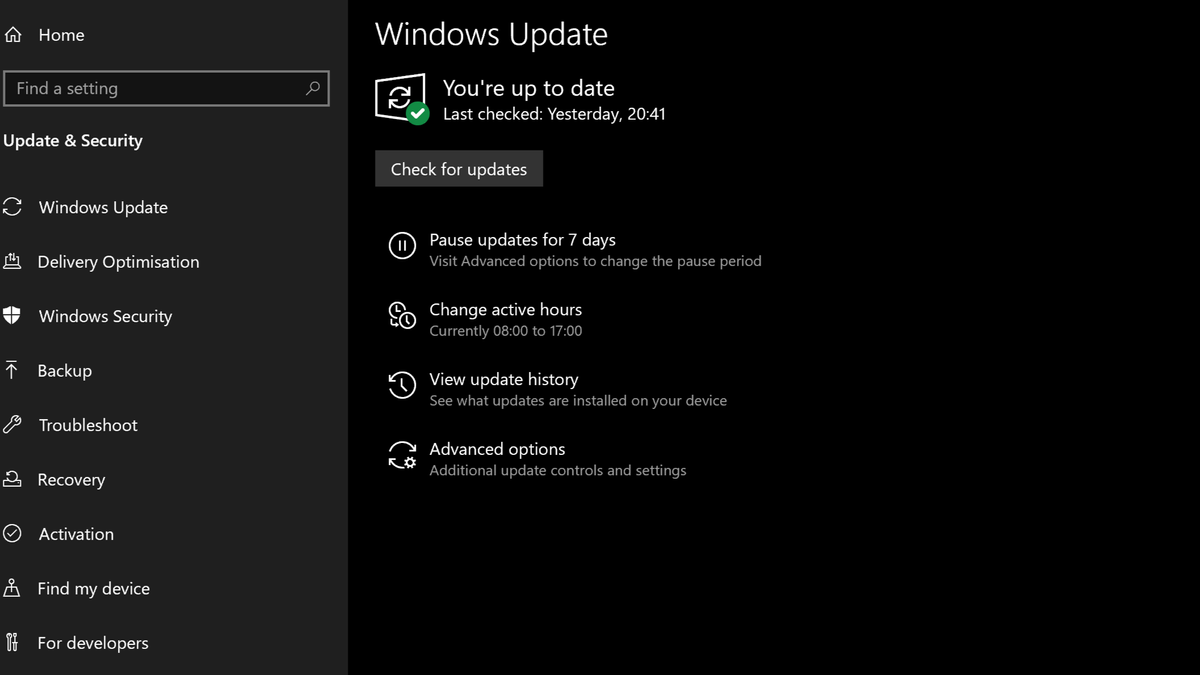
How to: Avoid the Blue Screen of Death
To prevent encountering BSODs again, make sure to:
- Update your Windows 10 system regularly.
- Regularly update drivers.
- Run disk check commands as a normal practice to check if the system is okay.
- It is worthwhile to backup your system regularly in order to minimize cases of data loss.
While working with the Blue Screen of Death Windows 10 is always frustrating, using the error codes and the correct actions will help to fix the issue quickly. Taking your time and observing the general upkeep of the computer system, as well as proceeding with care when installing any updates or drivers, are some of the most important things that will remove odds of jumping into more declining BSOD.
Source:: itpro